XBMC and ubuntu go hand in hand. XBMC Media Center is an open source cross-platform software media player. Its graphical user interface (GUI) allows the user to easily browse and view videos, podcasts, photos, and music from a hard drive, optical disc, local network, and the internet using only a few buttons.
Originally, XBMC was created as a media center application for the first-generation Xbox game console (no longer supported) but is now officially available as a native application for Android, Mac OS X, Linux, , iOS (iDevices and Apple TV 2), and Windows operating systems, running on most common processor architectures.
In this tutorial, we will teach you how to install xbmc on Ubuntu.
Step 1 – Add repository
So let uss get started with how to install xbmc on Ubuntu. With the terminal opened up, we will be adding a repository for XMBC. For that, type
“sudo add-apt-repository ppa:nathan-renniewaldock/xbmc-stable” and hit enter. There are many options to choose from here but for this tutorial, we will be using this one.
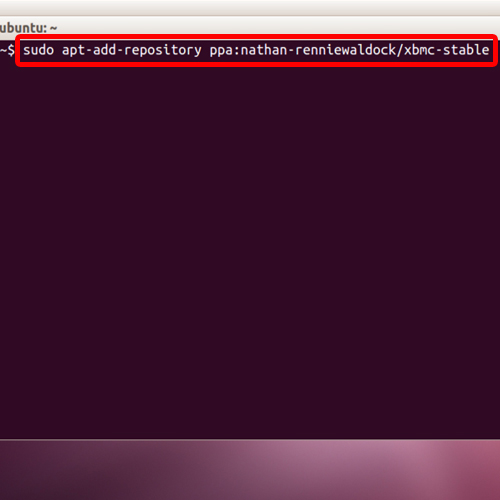
Step 2 – Enter password
To start the process, type in your password and later when prompted, press the enter key to continue.
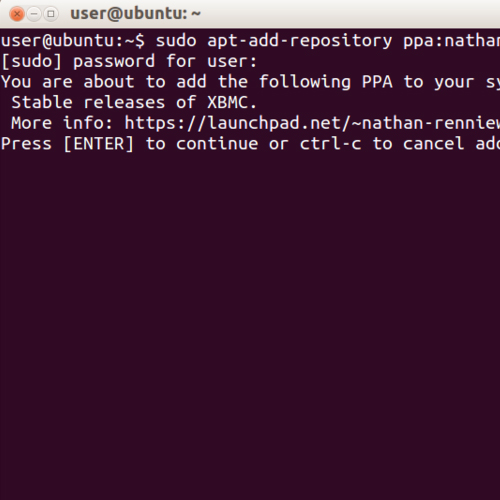
Step 3 –Get update
Now, we will get an update and for that, type:
“sudo apt-get update”
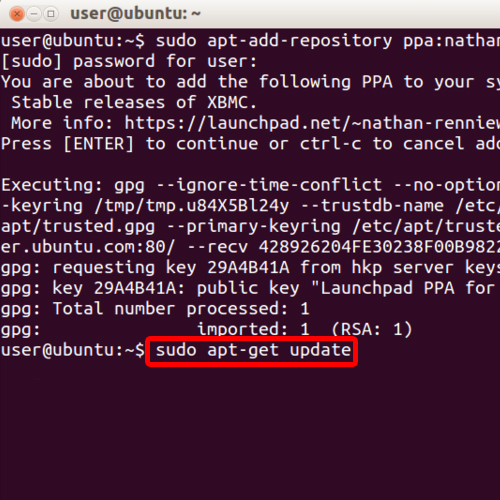
Step 4 – Install xbmc command
With that done, let’s install xbmc in Ubuntu. Simply type in
“sudo apt-get install xbmc” and hit enter.
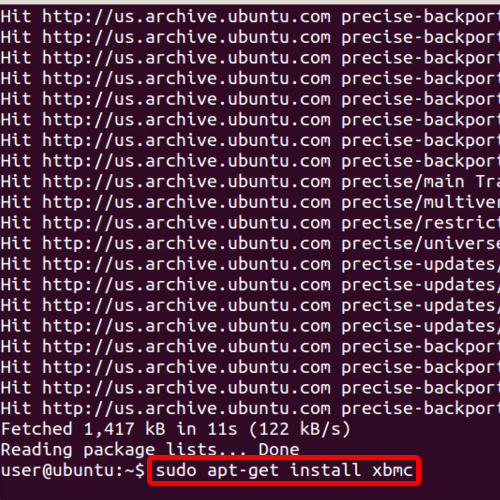
Step 5 – Start the installation
Later when prompted, type “Y” and hit enter to start the installation process. You can exit from the terminal once you are done with the installation. In this manner, you can work with xbmc and ubuntu.
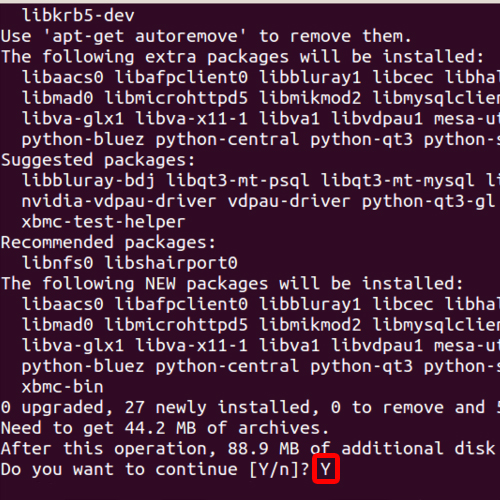
 Home
Home