Launchers are similar to aliases in Mac or shortcuts in Windows. Setting up launchers in Ubuntu is very simple. In ubuntu, you can create launcher to meet your requirements. In this tutorial, we will teach you how to create a launcher in ubuntu.
Step 1 – Install Gnome panel
So lets get started with this how to create a launcher in ubuntu tutorial. First of all, we will be opening up the terminal application through the Dash.
Once the terminal opens up, type in the following
“sudo apt-get install –no-install-recommends gnome-panel”
Once done, hit the enter key. This will install the required gnome-panel package on to your system. You will be required to input your password to continue with the process.
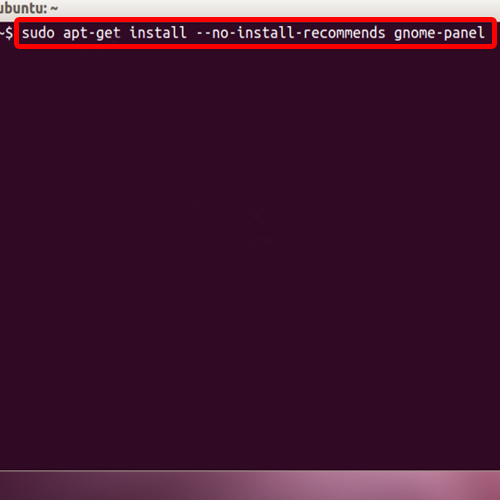
Step 2 – Go to terminal
With that done, type the following:
“gnome-desktop-item-edit ~/Desktop/ –create-new” and hit the enter key.
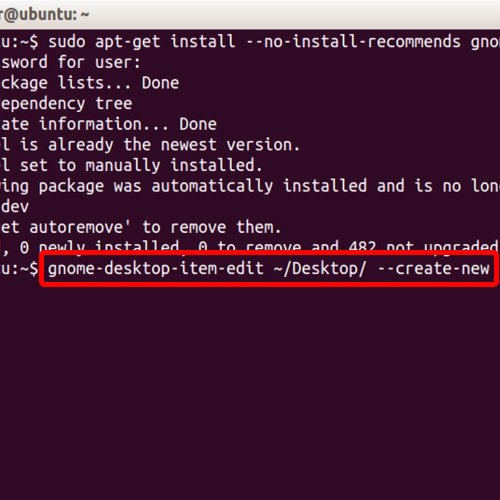
Step 3 – Create launcher window
Once you have done that in Ubuntu, the create launcher window will open up. Type the name for the launcher and select the command for it. In this tutorial, we will create a launcher for “Nautilus”.
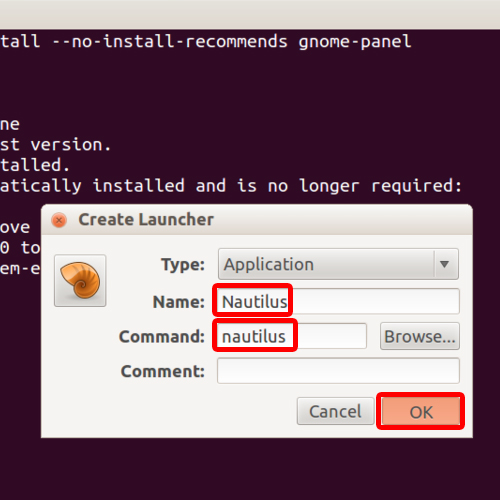
Step 4 – Launcher successfully created
Once you are done, click on the “OK” button to create the launcher. So in this tutorial, you will notice that the “Nautilus” shortcut has been created.
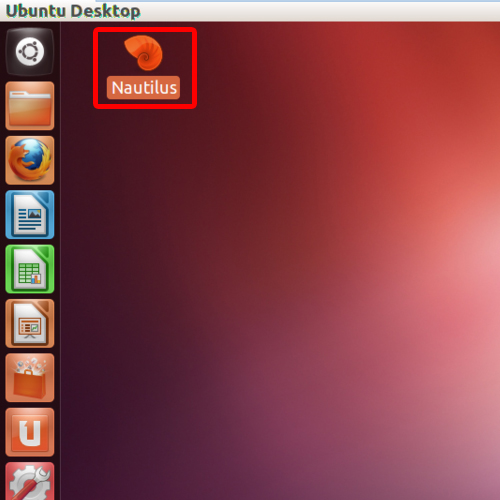
 Home
Home