In this tutorial we’ll tech from How to install eclipse on windows and install it on your system with other basic functions
Step 1: Navigating to the download site
To download Eclipse, Go to eclipse website www.eclipse.org/downlaods and select the Eclipse IDE for Java Developers. Select your system architecture 32 or 64 bit.
Step 2: Download Eclipse
Click on the big download button. A zip will be downloaded. Extract the package where you want to keep eclipse. Eclipse can run from anywhere you keep it like desktop, program files or in any other directory. You can make a shortcut at desktop of you want.
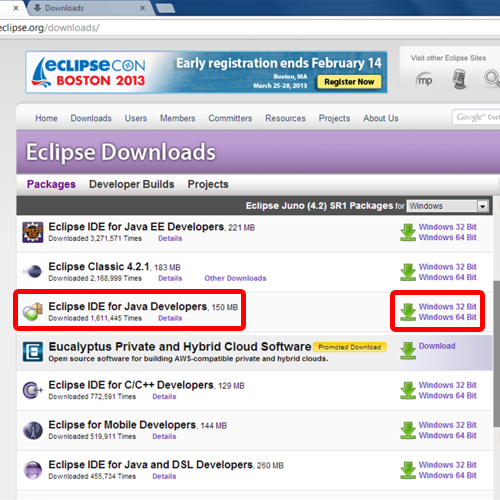
Step 3: Extracting and Installing Eclipse
Installing eclipse on windows is pretty easy from here. After extracting the file, run eclipse.exe in installation folder to start eclipse.
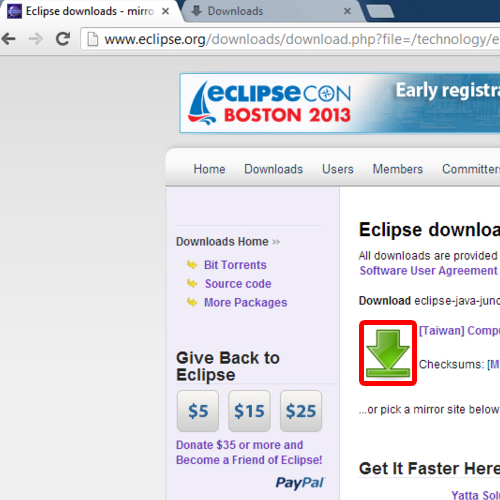
Step 4: Entering your workspace path
After installing eclipse on windows, when you start eclipse it will prompt you to select the workspace directory. Workspace is the directory where you store your projects being created in eclipse. You can change it or use the default workspace directory.
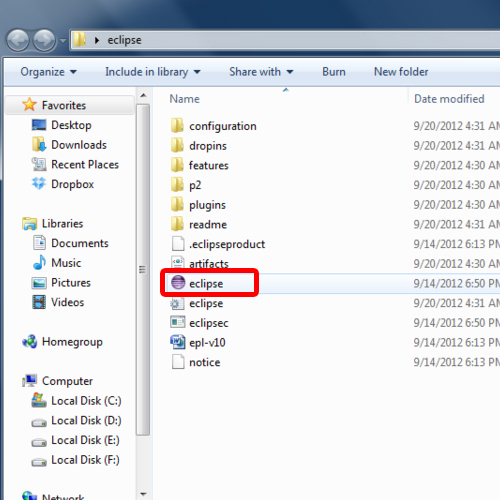
Step 5: Compile Code
Now you can open the eclipse compiler which is now ready to run and compile Java code.
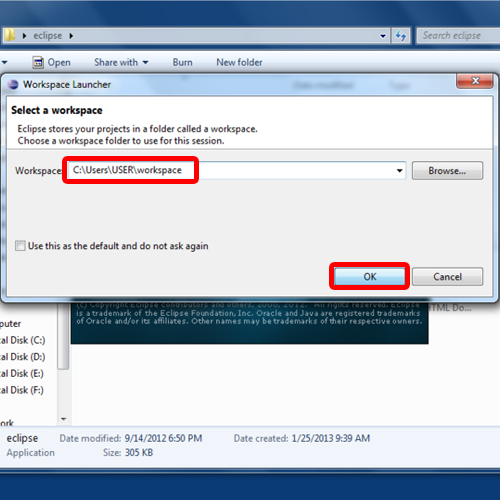
That’s all for how to install eclipse on windows.
 Home
Home