In this video tutorial we will show you how to use blur tool in Photoshop Elements.
Launch the Photoshop Elements. In the startup window, click on the “Photo Editor” tab. Go to the “File” menu and select “Open”. In the appeared dialog box, select the image file you want to edit and press “Open”.
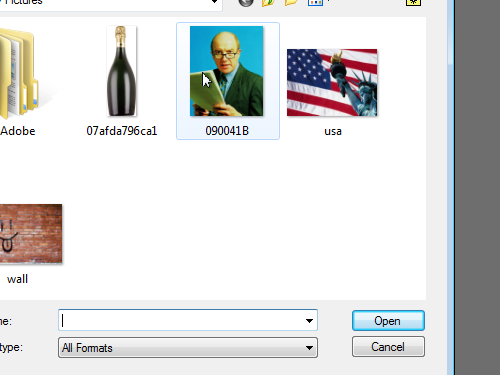
Double click on the “Lock” icon to unlock the layer.
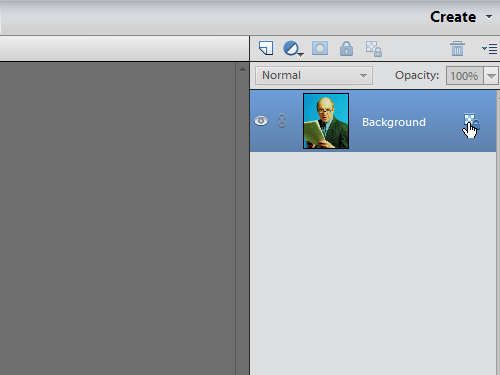
In the appeared window click on the “OK” button and replace the background layer with a new unlocked layer. Go to the toolbar and click on the “Quick Selection Tool” icon. Go to the image area and select the area you want to delete.
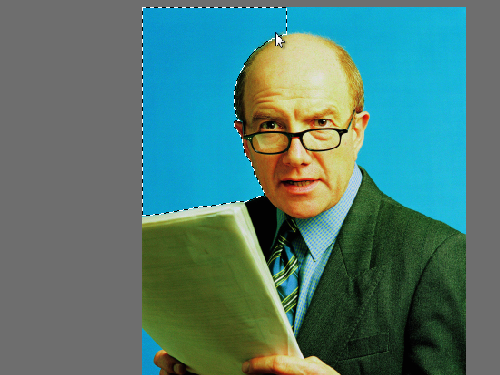
Then press the “Delete” key on the keyboard to delete the selected area. Press the “Z” key on the keyboard to select the “Zoom Tool”. Then zoom in on the area you want to blur. Go to the toolbar and select the “Blur Tool”.
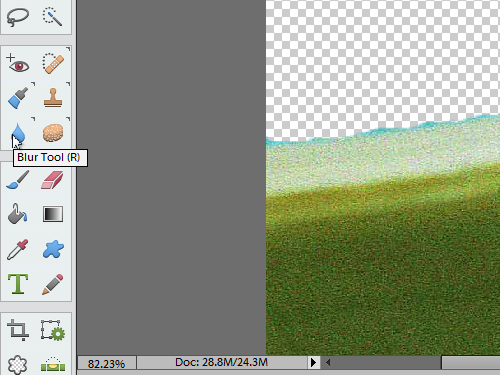
Choose the brush in the default brushes drop-down list. Set the settings for the tool. Go to the image area and use the blur tool on the edges. Apply the tool around the object. Zoom out and look at the result. As you can see, you made invisible all the edge inaccuracies in the image with the blur tool.
 Home
Home