In this video tutorial we will show you how to change the Adobe Photoshop color scheme.
Launch the Adobe Photoshop.
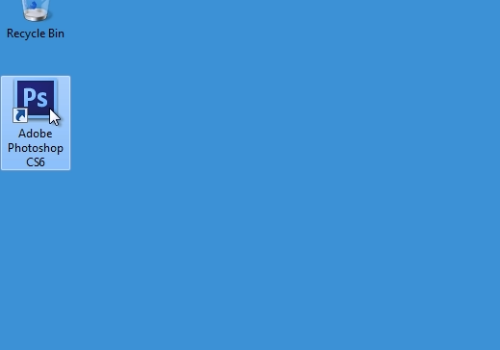
Go to the “Edit” menu and select the “Interface” option under the “Preferences” submenu.
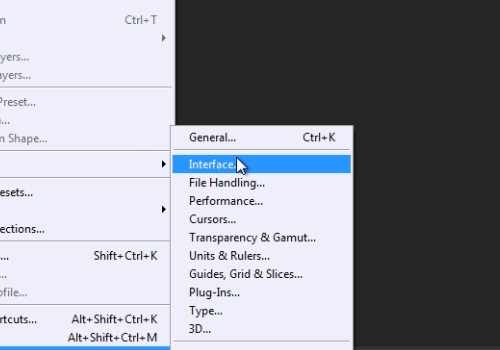
In the opened “Preferences” window, click on one of the “Color Theme” icons in the “Appearance” section to change the color theme. Click “Ok” to apply the changes.
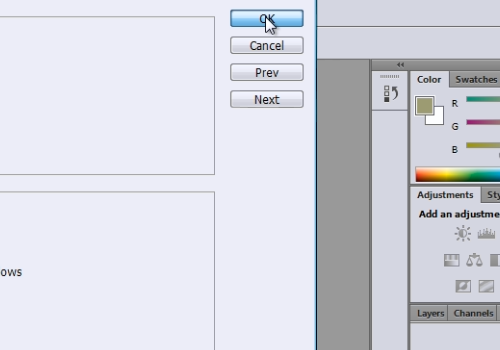
 Home
Home