In this video tutorial we will show you how to use Photoshop clone stamp tool.
Launch the Adobe Photoshop. Go to the “File” menu and select “Open” from the drop down menu. In the appeared window select the file you want to edit and press “Open”. Go to “Layers” and double click on the “Lock” icon to unlock the layer.
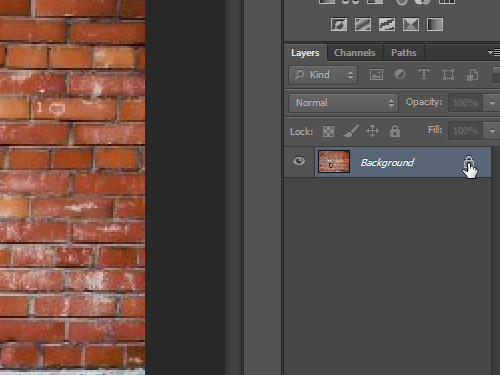
In the appeared window click the “OK” button to confirm this action.
Then go to the toolbar and select the “Clone Stamp Tool”.
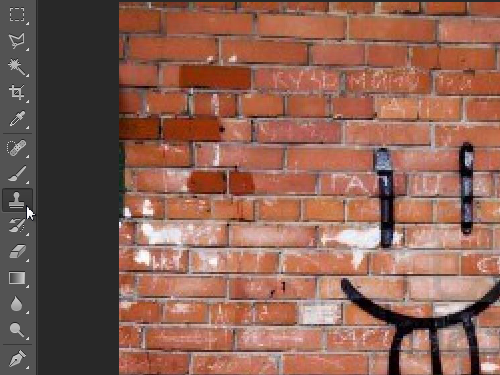
Then go to the Clone Stamp Tool attributes panel and set the brush size.
Go to the image area and click on it while holding the “Alt” key to capture the sample texture.
Then move the tool to the image and hold the left mouse button to copy the image texture into another place.
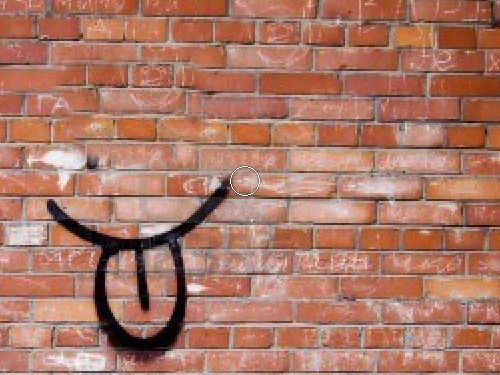
As you can see the Adobe Photoshop clone stamp tool has been successfully applied.
 Home
Home