In this video tutorial we will show you how to photoshop fake piercings.
Launch the Adobe Photoshop. Go to the “File” menu, press “Open” and choose the photos you want to edit. Select the “Healing Brush Tool” from the toolbar.
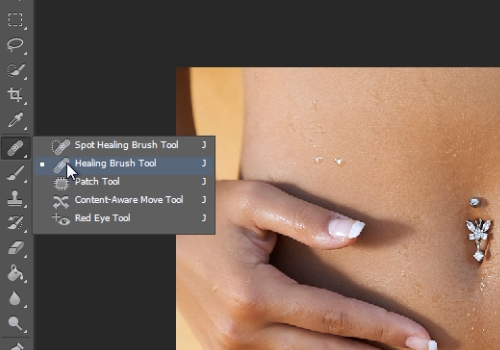
Press “Alt” key, hold it and click on the image area where the piercing is. Then, press and holding the left mouse drag the selected area to another photo. On the other photo press “Create new layer”.
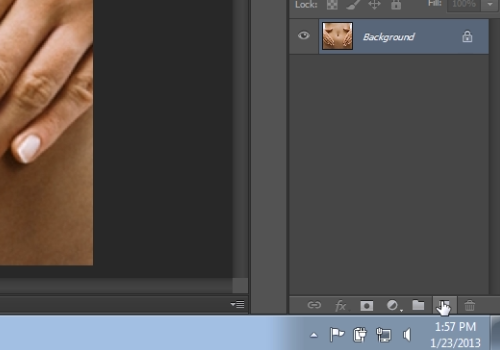
Then click the mouse button on the area where you want to place the piercing. Zoom in by pressing “Ctrl and +” keys. Select the “Eraser Tool” from the toolbar.

Adjust the size of the brush and just erase unnecessary area near piercing. Go to the “Edit” menu, press “Free Transform” and choose the photos you want to edit.
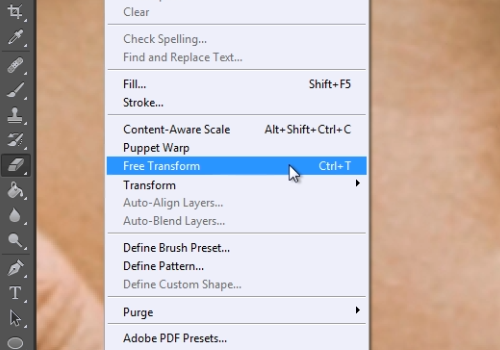
Adjust the piercing position. Then go to the “Layer” menu and press “Flatten Image”.
 Home
Home