In this video tutorial we will show you how to change Photoshop menu color.
Launch the Adobe Photoshop. Go to the “Edit” menu and select the “Interface” option under the “Preferences” submenu.
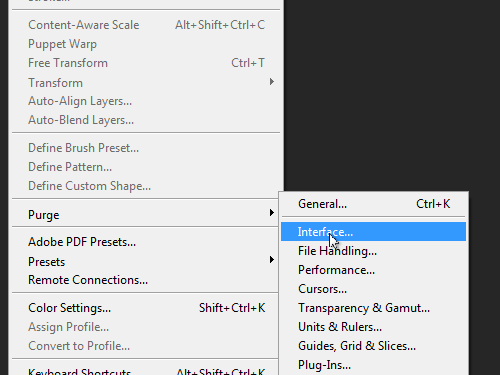
In the opened “Preferences” window click on one of the “Color Theme” icons in the “Appearance” section to change the menu color.
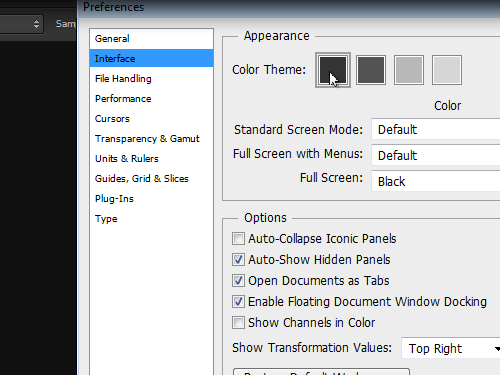
When you are done click on the “OK” button. As you can see, the Photoshop menu color has been successfully changed.
 Home
Home