Yahoo! Email is the most popular email service around the world. You can find many helpful and exciting features in a Yahoo! Email account. Yahoo! Messenger is one of its best features. It gives a facility to send instant messages to your contacts. Windows only allows only one instance of Yahoo! Messenger to run at a time. However by modifying few options in windows registry, you can run more than one Yahoo! Messengers at the same time.
Learn How to Open Two Yahoo Messengers at the same time by following the below given steps.
Step # 1 – Open the “regedit.exe” File
Go to the start menu and open the “regedit.exe” file. You can easily locate this file by typing its name in the windows search box on the lower end of the start menu.
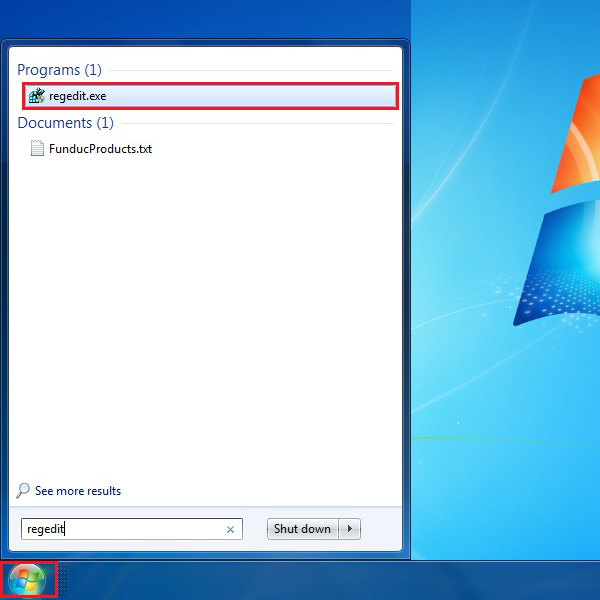
Step # 2 – Open Current User’s Software Settings
Once the “regedit.exe” file is executed, it will open the Registry Editor window. Here you have to open a series of folders. First of all, open the folder which is named as the “HKEY_CURRENT_USER”. Now click on the “Software” folder from the list of its sub folders.
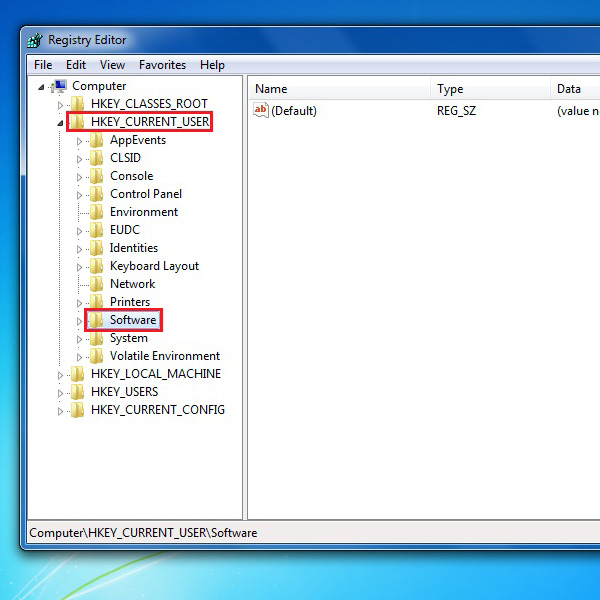
Step # 3 – Select Yahoo Registry Settings
Now click on the “Yahoo” folder and then select the folder which is named as the “Pager”. Click on it to open.
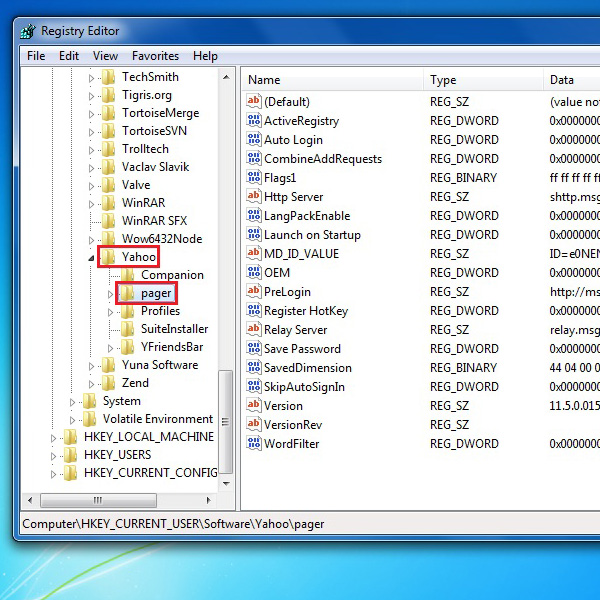
Step # 4 – Add a New Value
Here in the folder of Pager, you will see the Test Folder. Right click on this folder and select the “New” option from the menu. Now click on the “DWORD (32-bit) Value” option to add a new value in this folder.
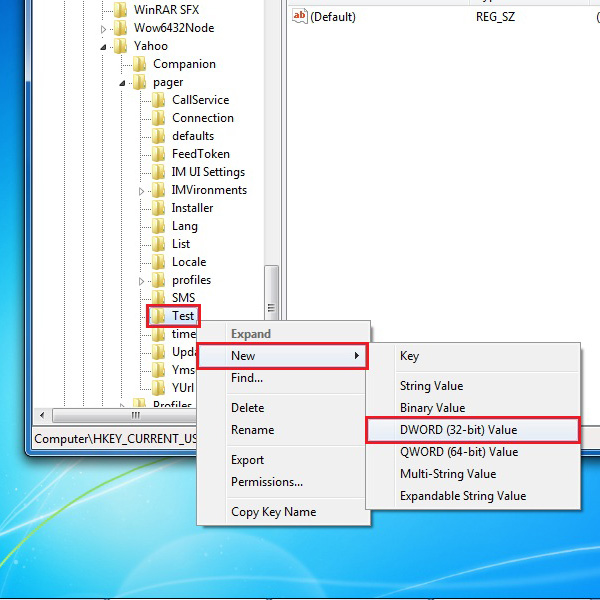
Step # 5 – Named your New Value
Once the new value is created, write its name as the “Plural”. You can also rename this value by right clicking on its name and select the “Rename” option from the menu.
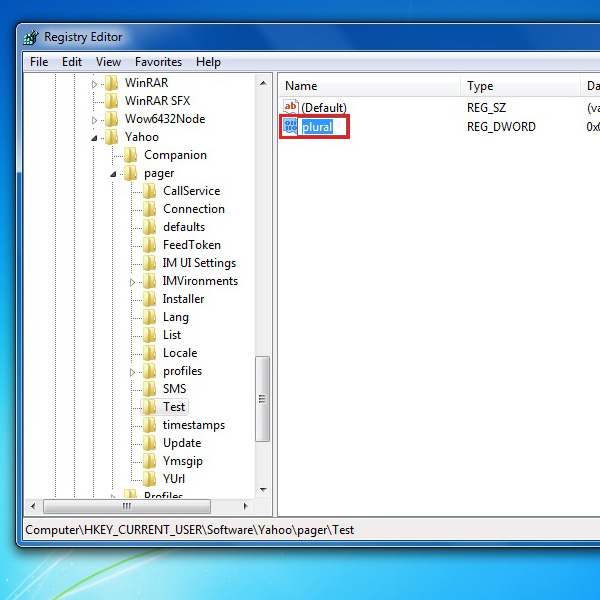
Step # 6 – Open the Modification Option
After renaming the value, right click on it and select the “Modify” option from the menu.
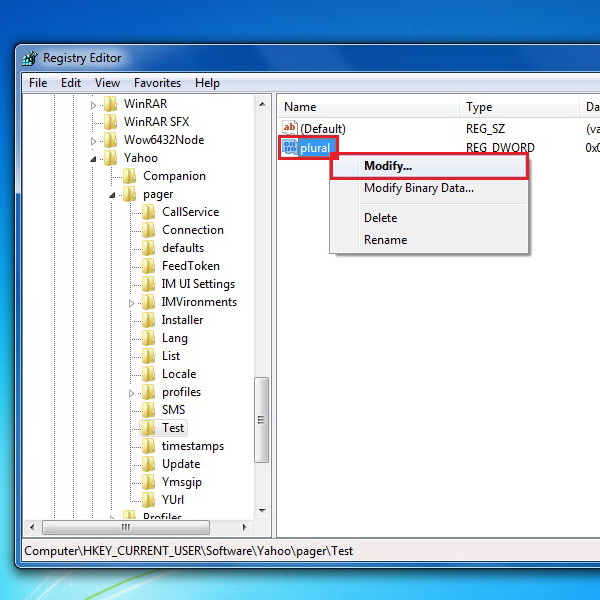
Step # 6 – Change the Value
In this new window, you will find a text box which is labeled as the “Value data”. Enter its value as the “1” then click on the Ok button to save and exit.
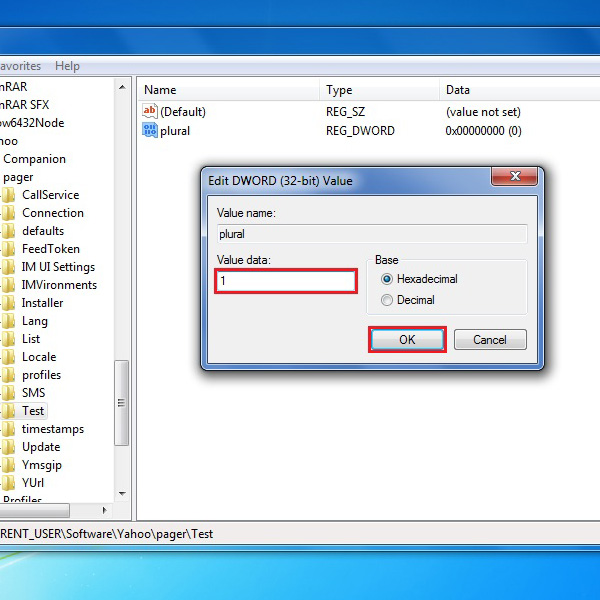
Step # 7 – Open Multiple Yahoo! Messengers
After successfully creating a new registry value, you can now open multiple instances of Yahoo! Messenger. In order to restore the default, simple delete this new value from the windows registry option.

 Home
Home