Shadow copies are generally images of old files and folders which Windows saves as backup. Usually when you run a backup utility, Windows stores a shadow or a copy of all the files and folders available on your computer at that time in its special memory. If you turn on your System Protection in windows, every time you make a change in your files or folders then windows will save its shadow copy. This process takes considerable amount of disk space. Follow this step by step guide to learn how to delete shadow copies in windows 7.
Step # 1 – Open Disk Cleanup
In this tutorial, we will guide you on how to delete shadow copies in windows 7. First of all, go to the Start Menu, search for Disk Cleanup and open it up. Choose the drive from the drop down list and click on the “OK” button.
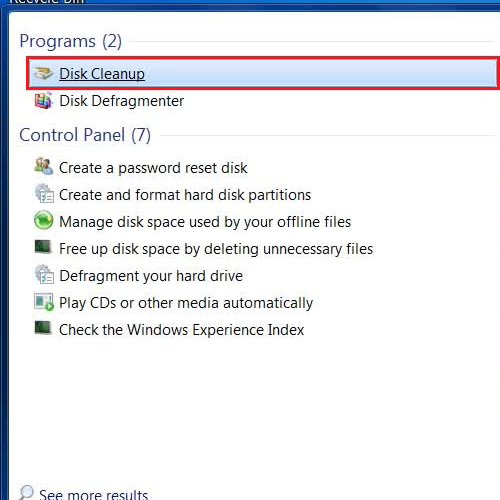
Step # 2 – Click on the “Clean up system files” Button
In the next step, Disk Cleanup will scan your selected drive. Once the scan has been completed, Disk Cleanup will show some advanced options in a new window. Now click on the “Clean up system files” button and reselect the drive.
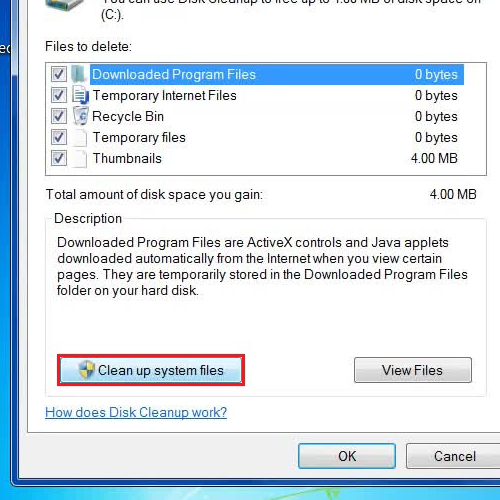
Step # 3 – Using the Advanced Clean up Options
In the next step, go to the “More Options” tab and click on the “Clean up” button under the System Restore and Shadow Copies option. Once you have clicked on it, press the “Delete” button in order to delete the shadow copy. In this manner, you can easily delete the shadow copy on your computer.
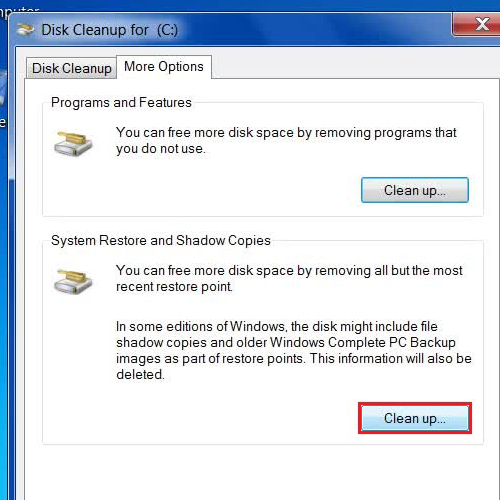
 Home
Home