If you have changed timezone adjusting your Facebook to match can make understanding post times a great deal easier. In this tutorial you are going to learn how to change facebook timezone settings.
Step # 1 – Logging out of Facebook
Facebook automatically syncs with the clock on your computer and it is not possible to adjust this manually on the website. Log out of Facebook by clicking the gear icon in the top right corner of the window and clicking the “Log Out” option.
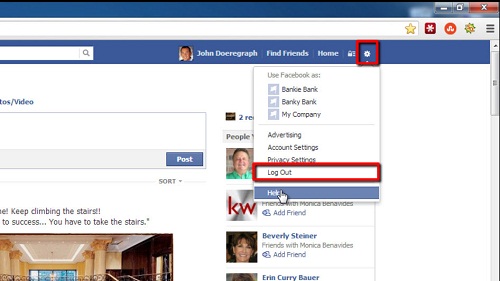
Step # 2 – Opening Computer Time
Click on the clock on the task bar and in the window that appears click on “Change date and time settings…”. The “Date and Time” window will load, in this click on the button “Change time zone…”. From the drop down menu select the timezone that you are now in and click “OK”. Click “OK” again to close the “Date and Time” window.
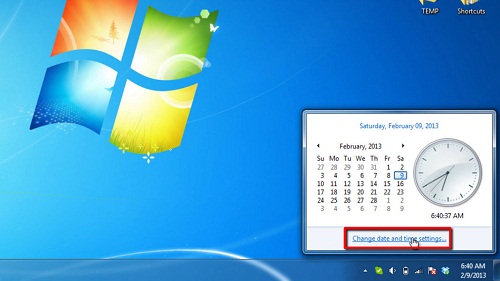
Step # 3 – Applying the Settings to Facebook
Now, open your preferred internet browser, navigate to “www.facebook.com” and log back into your account. At this point facebook will recognize your timezone settings and adjust itself accordingly. This is the simple process to follow to learn how to change facebook timezone settings.
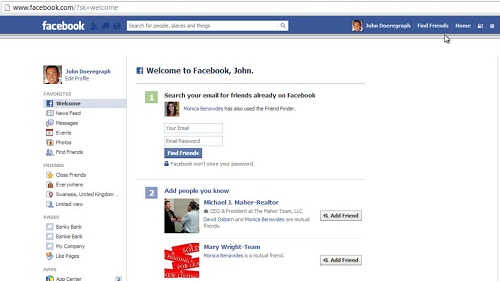
 Home
Home