In this video tutorial we will show you how to make a PowerPoint bibliography.
Launch PowerPoint and open the previously prepared presentation file.
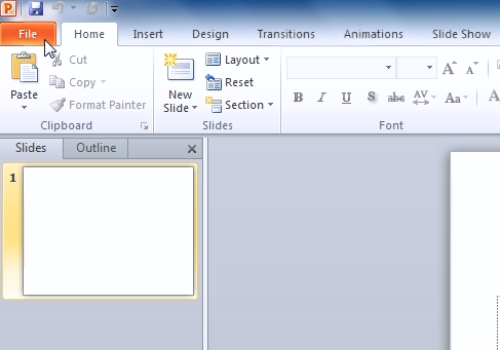
Type the consequential numbers in square brackets near the facts which need a reference.
Add a new slide and name it “Bibliography”. Type the list of the books and websites used for the presentation. Then type a keyword for moving from the name of the book or website back to the place where it is mentioned.
Make the hyperlink from each reference number in the presentation to the Bibliography page. Highlight the number by pressing the left mouse button. Click with the right mouse button and select the “Hyperlink” option from the drop-down menu.
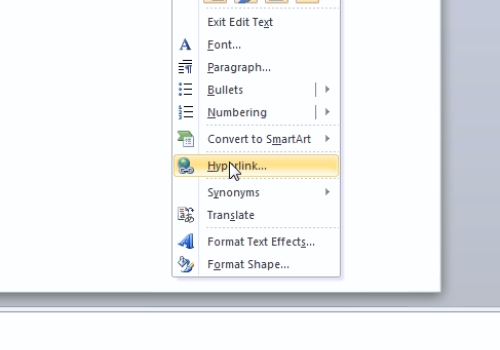
The window “Insert Hyperlink” appears. Click on the “Place in this document” tab. Select the “Bibliography” slide and click on the “Ok” button.
Click on the “Bibliography” slide. Highlight the name of the book or website with the pressed left mouse button. Click it with the right mouse button. Select the “Hyperlink” option from the drop-down menu. In the appeared “Insert Hyperlink” window, click on the “Place in this document” button. Select the slide where the number of the book or website is located and click the “Ok” button.
Select the “Slide Show” tab and click on the “From beginning” button to check the result.
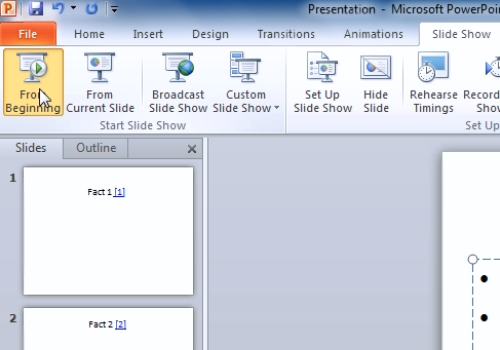
 Home
Home