In this video tutorial we will show you how to make a PowerPoint slide a picture.
Launch PowerPoint. Open the previously prepared presentation file.
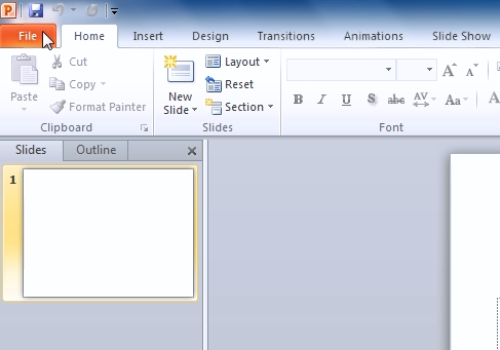
Move to the slide that is to be saved as a picture.
Click on the “File” tab and select the “Save As” tool button. In the appeared dialog box, select the directory where the picture will be saved. Type the filename of the picture in the “File Name” field.
The PowerPoint slide can be saved as a GIF, JPEG, TIFF or PNG file. Select the desired picture format in the “Save as type” menu.
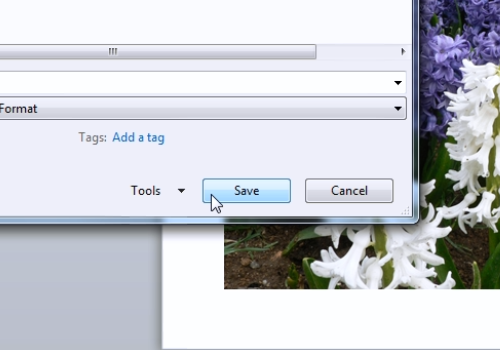
After that the “Microsoft PowerPoint” dialog window appears. Click on the “Current slide only” tool button. From that time the picture made from the selected slide will be shown by your directory.
 Home
Home