In this video tutorial we will show you how to export outlook contacts to excel 2010.
Launch Microsoft Outlook. Go to the “File” menu, press “Open” and choose “Import”.
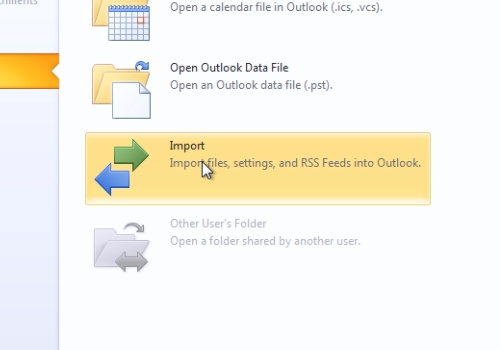
In the following window, select “Export to a file” and press “Next”. In the next window select “Microsoft Excel 97-2003” and press “Next”. In the following window choose “Contacts” and press “Next”. In the next window press “Browse” and then choose the destination to export and type the file name for your file. In the “export to a file” window, press “Next”. In the following window press “Finish” to complete the export.
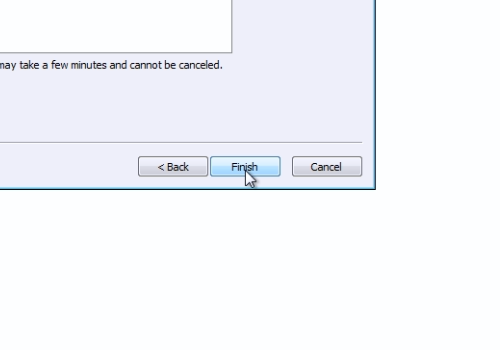
Double-click on the saved Excel file with contacts.
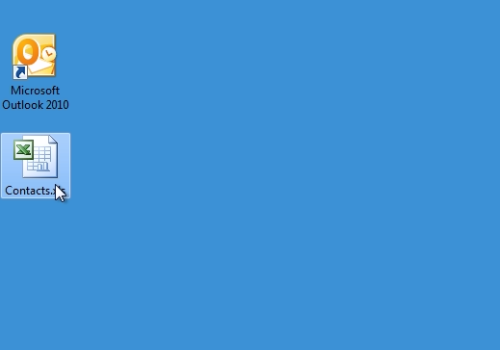
All your Outlook contacts were successfully exported to Excel.
 Home
Home