How to use Avast Antivirus
Nowadays internet security and antivirus programs are considered as the most important part of the computer system. These applications not only provide you with the security but also scan your data for any virus on regular basis. You can easily download antivirus programs from the internet. Many antivirus companies provide trial version antivirus to evaluate their products freely. In this tutorial we are using the trial version of Avast antivirus to secure and clean your computer from virus threats.
Step # 1 – Open Avast.com
In the first step, open the internet browser and go to the explorer bar. Enter the URL: www.avast.com/internet-security. Click on the “Get trial version” option to download the free trial version of Avast antivirus. Once downloaded, go through the installation process to setup Avast antivirus on your computer.
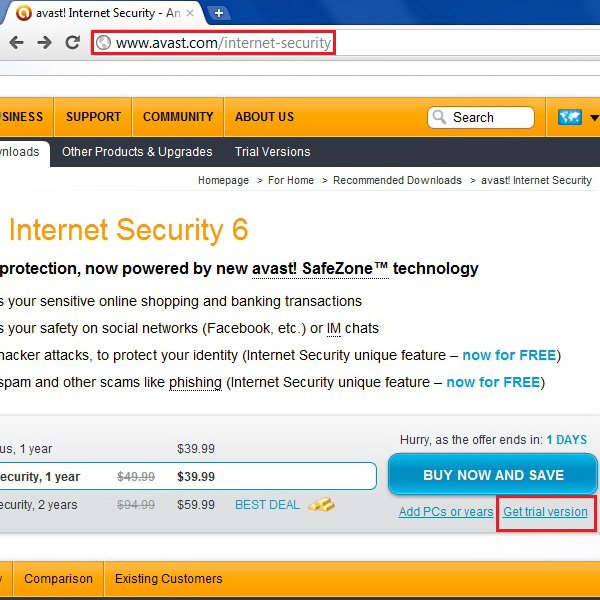
Step # 2 – Start Scanning your Computer
After installing the program, launch the Avast antivirus program and click on the “Scan Now” tab which is available under the category of “Scan Computer” on the left corner of the screen. Now click on the “Start” button next to “Quick scan” option to start a quick antivirus scan of your computer.
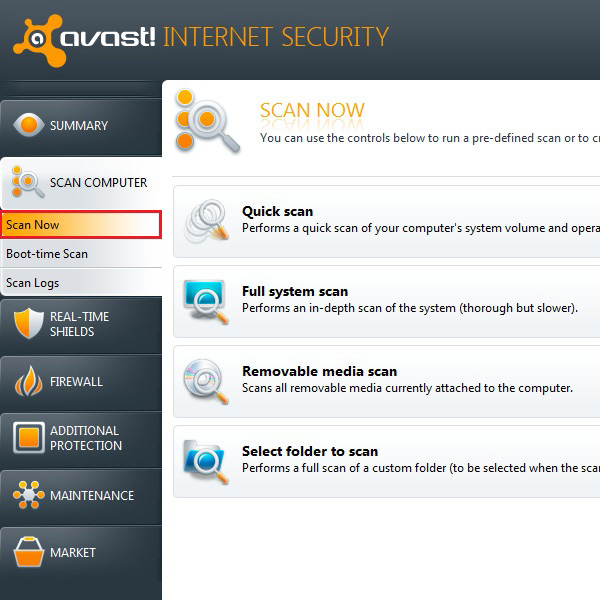
Step # 3 – Pause or Stop the Scanning Process
Antivirus scan will start when you click the “Start” button. You can also pause or terminate the scanning process at any time by clicking on the “Pause” and “Stop” buttons respectively.
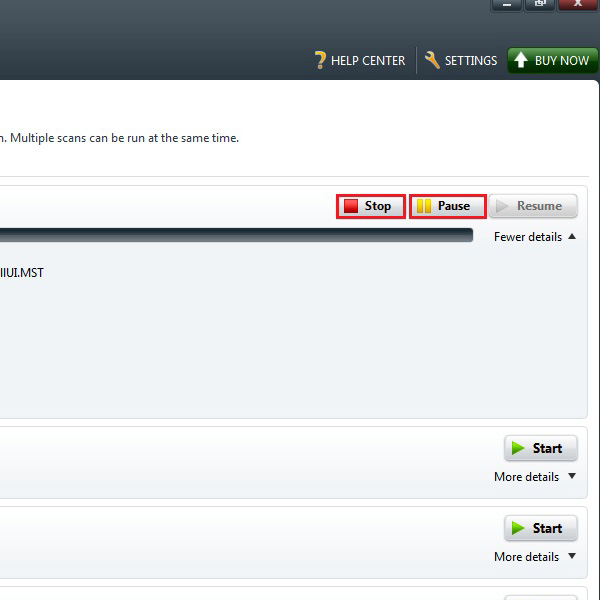
Step # 4 – Scan Selected Directories or Files
In a similar way you can also start a thorough scan of your computer system or scan only removable media such as USBs or CDs. Specific files or folder are also scanned separately by clicking on the “Start” button next to its option.
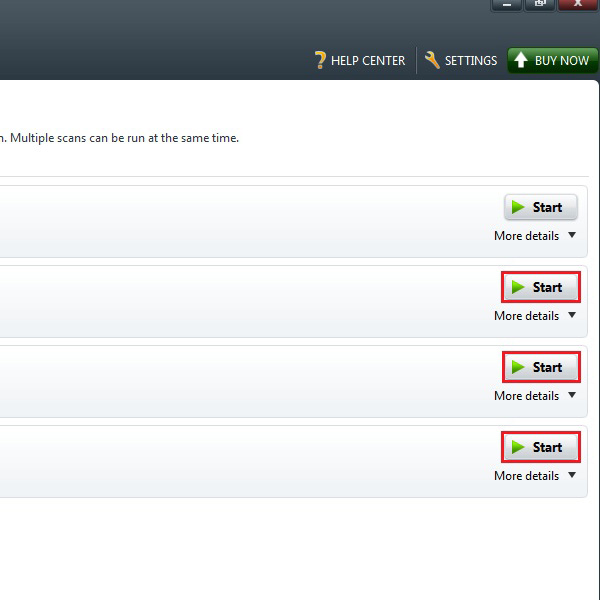
Step # 5 – Setup a Schedule for the Virus Scan
Click on the “Boot-time Scan” button below the “Scan Now” tab. This option lets you schedule a virus scan according to your preference on the next startup. For this purpose, click on the “Schedule Now” button to setup a virus scan schedule.
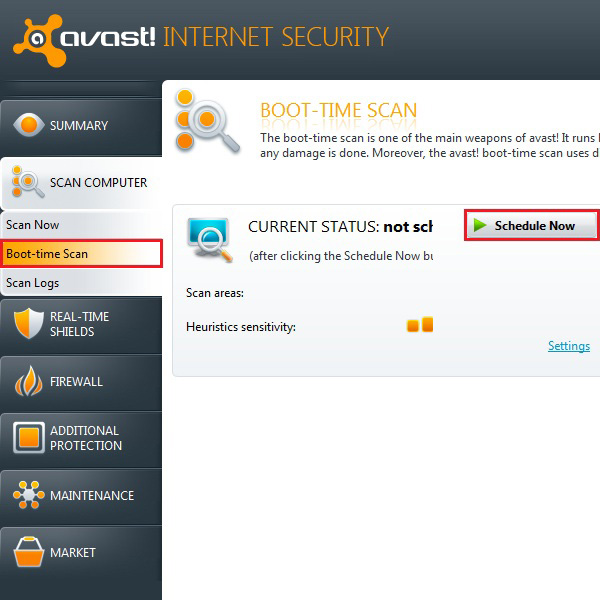
Step # 6 – Restart the Computer
Once you setup a schedule for the virus scan, a message will appear to restart the computer in order the changes to take effect. You can simply click on the “Restart Computer” option to quickly restart the computer or click on the “Unschedule” button to disable it.
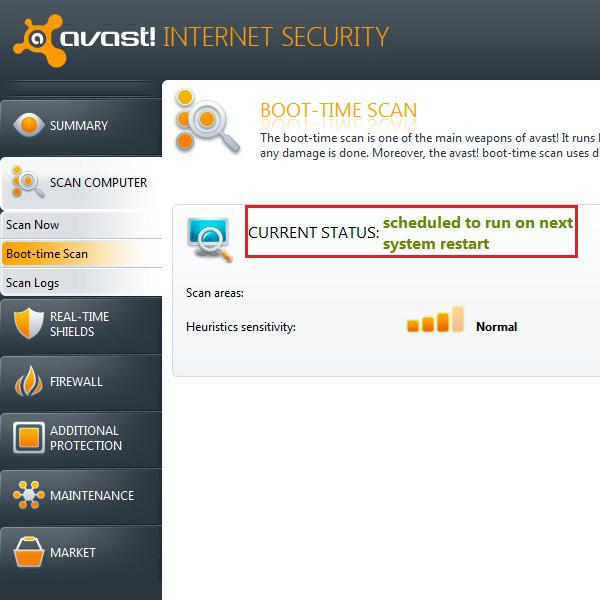
Step # 7 – View the Virus Scan Logs
Click on the “Scan Logs” tab which is available below the “Boot time scan” option. In this panel, a complete list of logs is displayed which contains the details of scanning processes performed in the computer system along with their results.
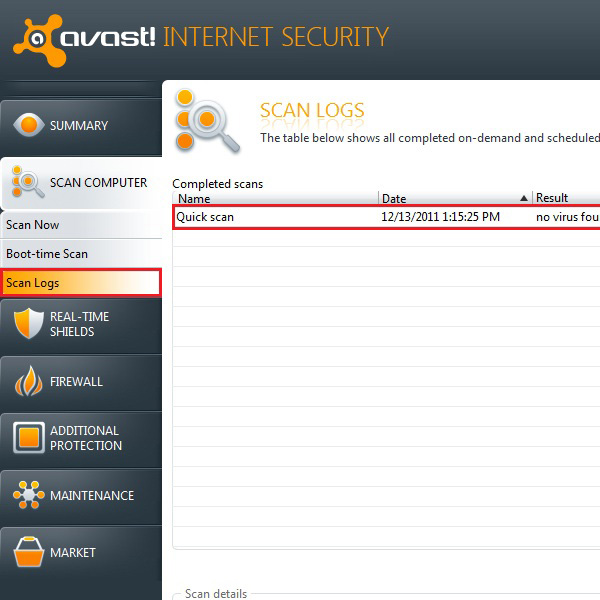
Step # 8 – Real Time Shields
Now move over to the “Real-time Shield” tab. This option provides you a real time virus scan on the execution of every file. You can simply click on the “Stop” button to discontinue the real time scanning process.
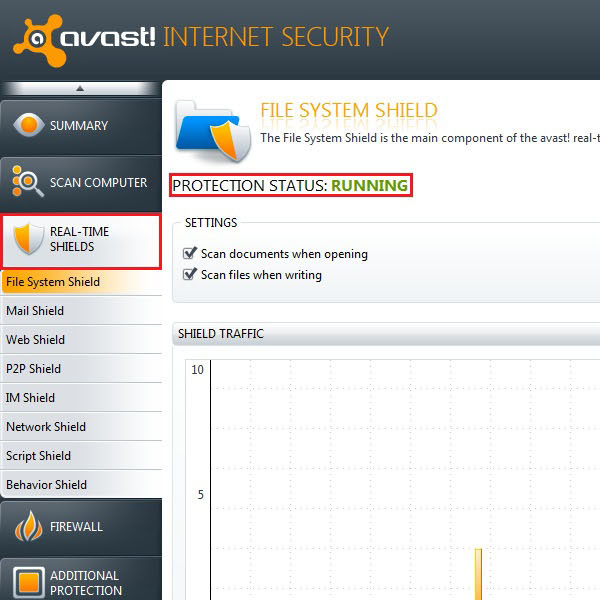
Step # 9 – Firewall Settings
Click on the “Firewall” tab to open the advanced network security options. The Avast firewall system protects your computer on a network environment. You can choose the low, medium or high security zone settings according to your preference and network type. You can also turn the network security option off by clicking the “Stop” button.
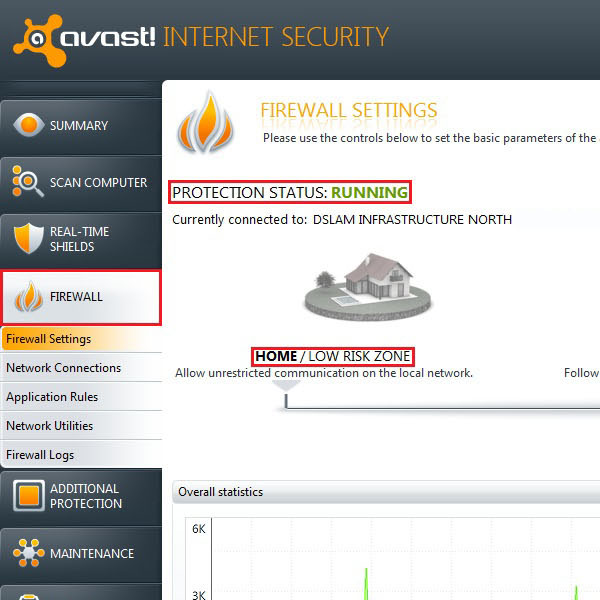
Step # 10 – Additional Protection
Click on the “Additional Protection” tab from the menu to open the advanced settings of Avast anti-spammer program. This option scans both incoming and outgoing emails for virus and other miscellaneous programs. You can also disable the anti-spammer program any time by clicking on the “Stop” button.
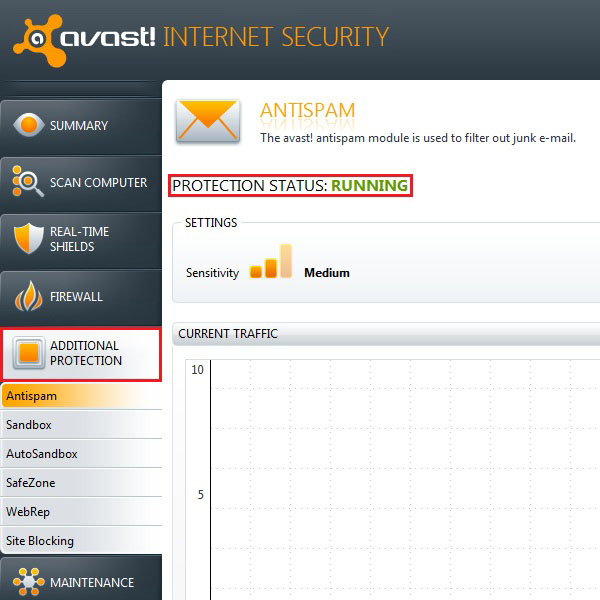
Step # 11 – Update Avast Security Program
Now click on the “Maintenance” tab to open the Updating options of the Avast antivirus program. There are two options available in this window. Click on the “Update engine and virus definition” button to update the virus definition. The second button which is labeled as the “Update Program” enables you to update the latest version of the Avast antivirus program.
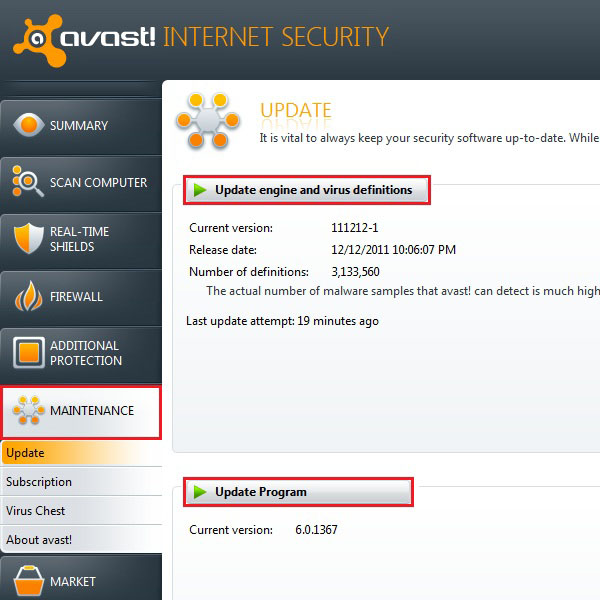
Step # 12 – Avast Online Market
Now click on the “Market” tab which is available at the end of the menu. This option allows you to buy other helpful security products of the Avast program. You can also get the full version of the Avast antivirus by clicking on the “Buy now” button which is available at the top right corner of the window.
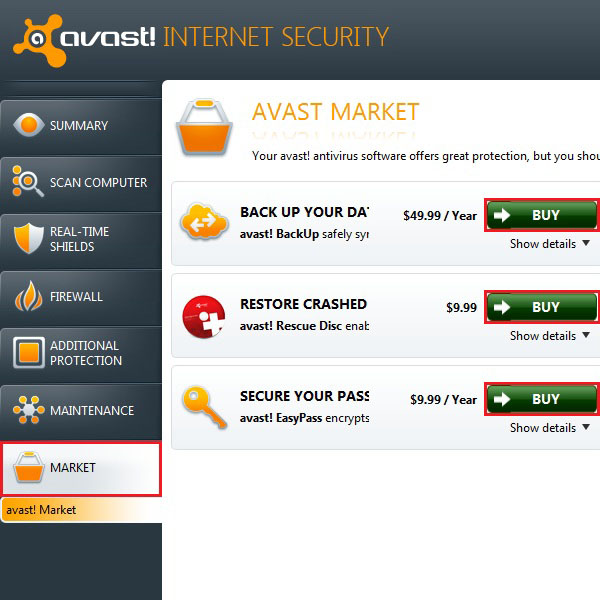
 Home
Home