Mailing list on Gmail saves you a lot of time and effort while mailing mass e-mail.
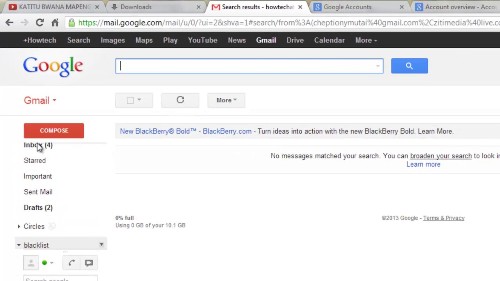
Step #1 Go to contacts
On your account click on Gmail on the left and select contacts
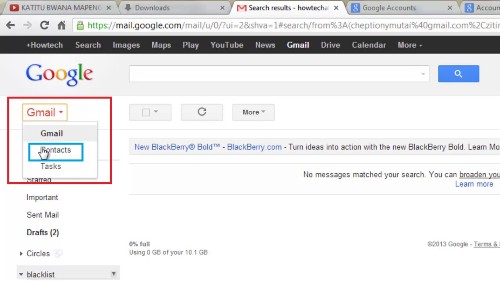
Step #2 Create new group
Click on the group’s button and select create new.
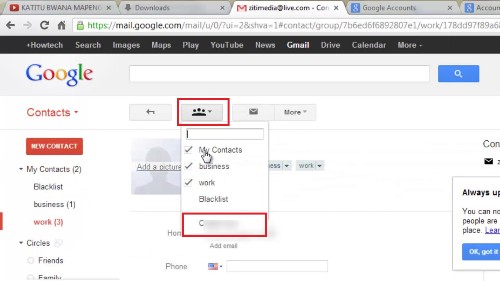
Step # enter your groups name
Enter your group name and click okay.
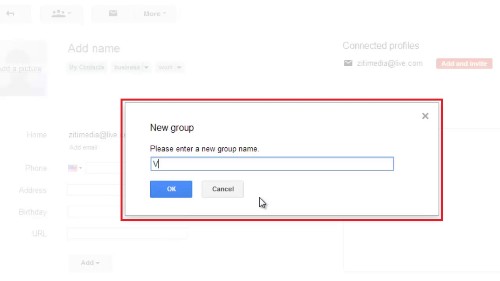
Step # 4 3 Add contacts to the group
Click on the plus button to add contacts to your group. Once you are done, click on the contacts button on your left and select Gmail.
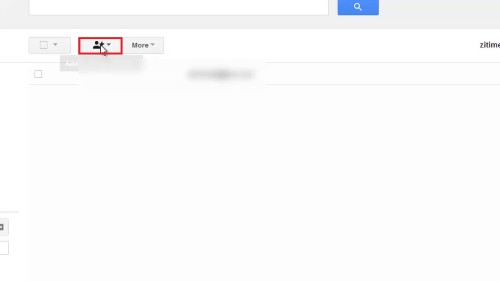
Step # 5 Compose new message
Compose a new e-mail. Enter your new groups name on ‘To.’ All your groups contact will be imported into the ‘TO’ window.
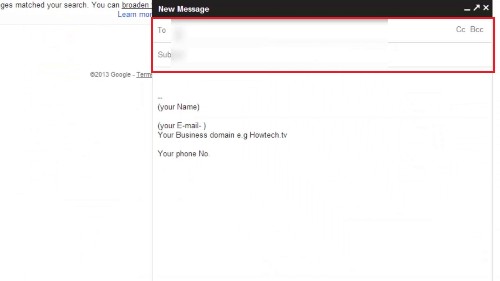
Step # 6 Use BCC to send mass E-Mail
It’s a good e-mail habit to use the ‘BCC’ field instead of ‘To’ field while sending mass e-mail. You can delete your group if you no longer need it.
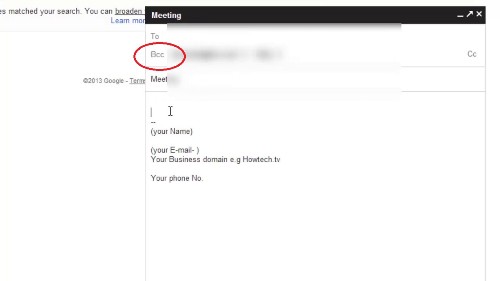
 Home
Home