In this tutorial, we will teach you on how to update windows. Users can choose to download updates but install them later or you can allow the system to check for updates but download and install them at their own sweet will. By default, it is recommended to install updates automatically.
Step 1: Open System & Security
In this step by step guide, we will teach you how to update windows.
First of all, go to the start menu and from there, open the Control Panel. Once there, click on the system and security option.
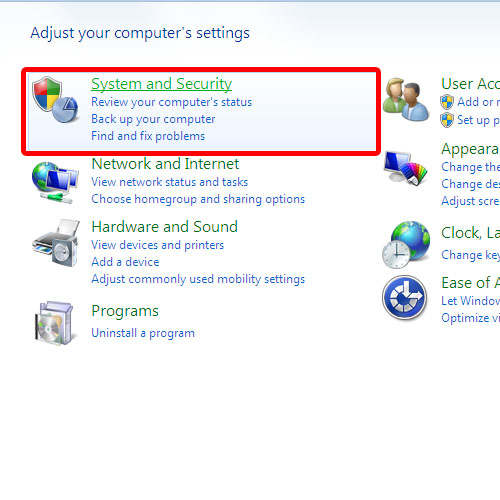
Step 2: Open Windows Update
In the new window, you’d find the windows update option; click on it in order to open the windows update window.
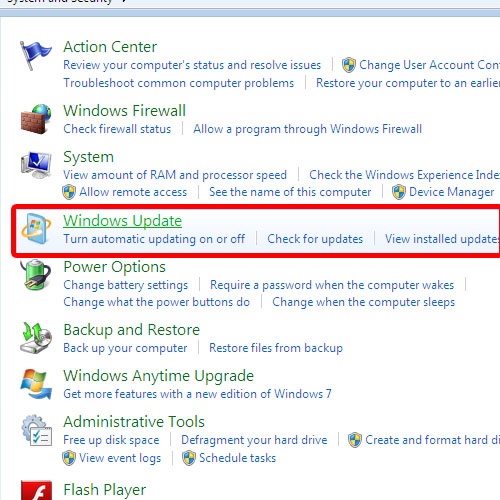
Step 3: Change settings
Once there, click on the change settings option available on the left hand side of the window.
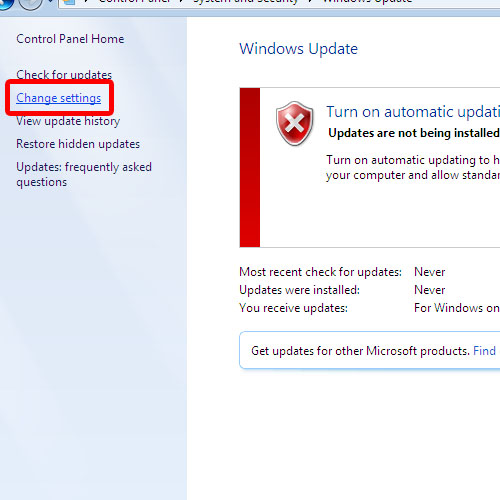
Step 4: Install Updates automatically
In the settings window, go to the important updates drop down button and choose the option that best meets your requirement. You can choose to download updates but install them later or you can allow the system to check for updates but download and install them at your own sweet will. For the purpose of this tutorial, we will choose the install updates automatically option. Once you are done, click on the ok button to save the changes and exit the window. Previously, the updates were not being installed automatically. With the recent changes, Windows will check for updates. If there would be any updates available, Windows 7 will install them automatically. In this manner, you can download and install updates in Windows 7.
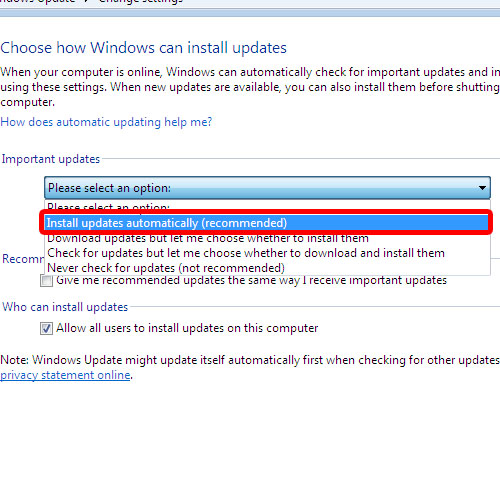
 Home
Home