In this tutorial, we will teach you how to create a windows 7 password reset disk. We will guide you through the entire forgotten password wizard till the time the password reset disk is created.
Step 1: Open Control Panel
Follow this step by step guide to learn how to create a windows 7 password reset disk.
First of all, click on the start button to access the start menu and from there, open the control panel.
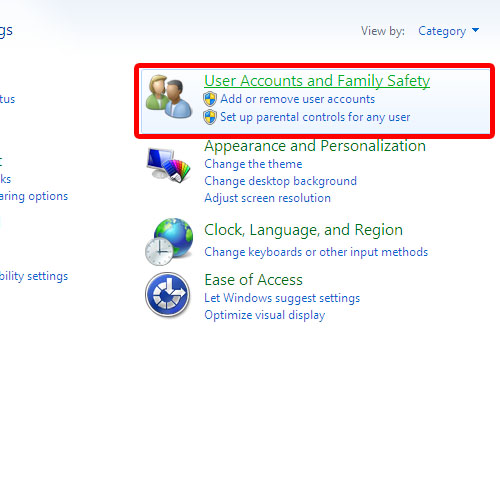
Step 2: Open User Accounts
In the control panel window, open the “user accounts and family safety” option. In the new window that will open up, click on the user accounts option.
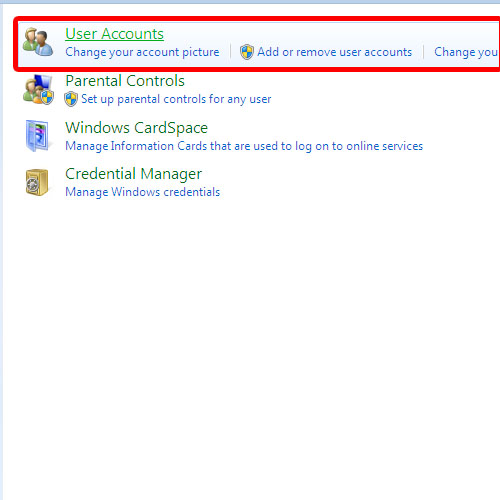
Step 3: Create password reset disk
Now go to the left hand side of the new window and click on the “create a password reset disk” option.
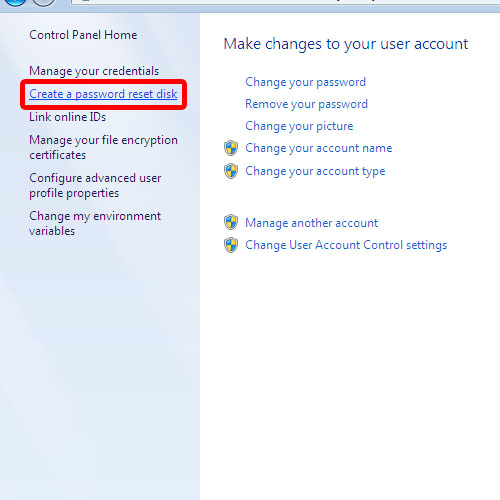
Step 4: Forgotten Password Wizard
As a result, the forgotten password wizard will appear on your screen. Here, you can select the drive in which you want to create the password reset disk in Windows 7. Once you are done, click on the next button.
Next, the wizard will ask you to enter the current password of the user account. Enter the password and then click on the next button to proceed further. You can monitor the progress of the process from the next screen.
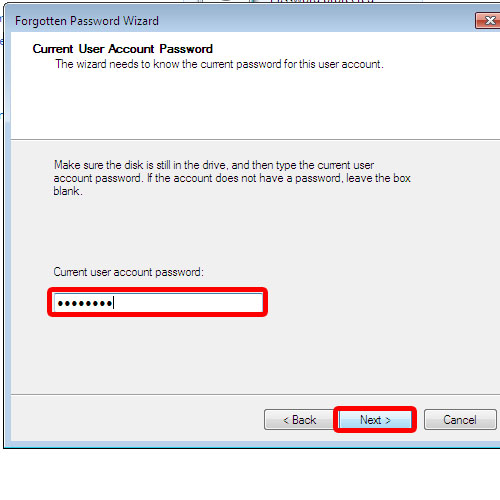
Step 5: Exit the wizard
Once the process has completed, click on the next button, followed by the finish button in order to exit the window. In this manner, you can create a password reset disk in windows 7.
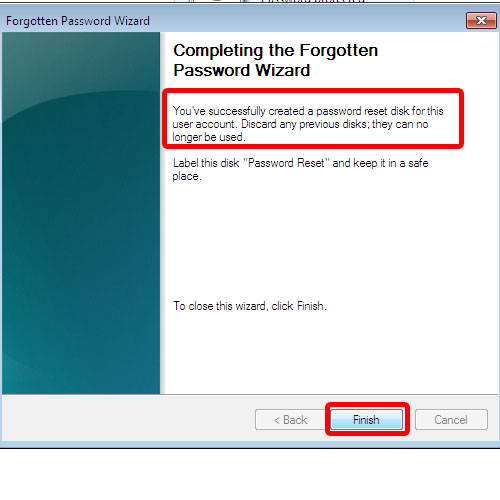
 Home
Home