In this tutorial, we will guide you on how to run a program in compatibility mode in Windows. For the purpose of this tutorial, we will be using the flash player.
Step 1: Open properties
Follow this step by step guide to learn how to run a program in compatibility mode.
In order to get started, simply right click on the program that you want to run in compatibility mode. From the drop down menu, select the “properties” option.
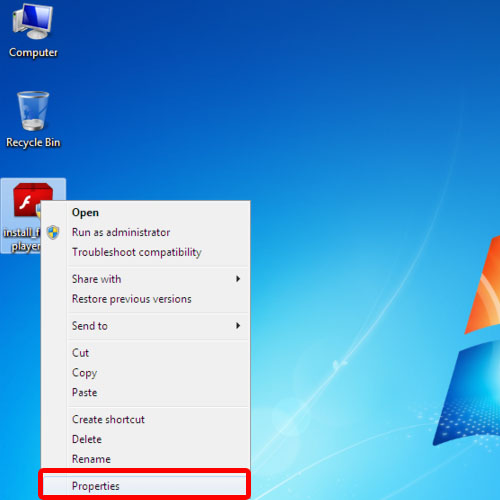
Step 2: Set administrator privilege level
In the new dialog box, go to the compatibility tab in order to run the program in compatibility mode. Over there, check the “run this program in compatibility mode for” option in order to enable the drop down menu. For the purpose of this tutorial, we will select windows XP. Next, set the privilege level to administrator by checking the option available at the bottom of the dialog box.
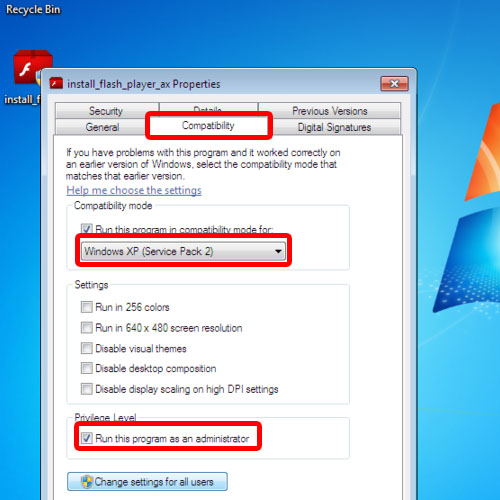
Step 3: Change settings for all users
Once you are done, click on the “change settings for all users” option. This will open up the compatibility dialog box for all users. In this new dialog box, make the same adjustments that you made previously. Once you are done, click on the ok button to apply the settings and exit the dialog boxes.
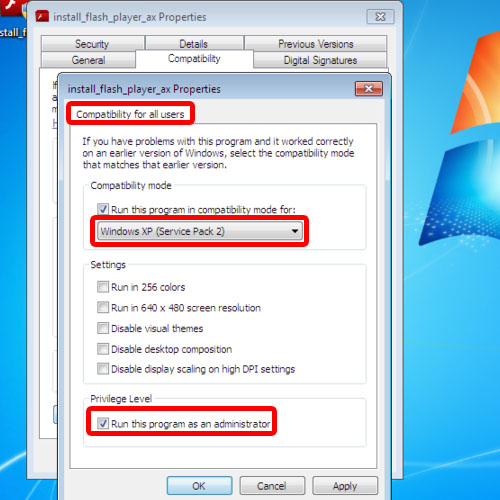
Step 4: Troubleshoot Compatibility Mode
You can always troubleshoot the compatibility mode. Simply, right click on the program that you just made the changes to and select the “troubleshoot compatibility” option from there.
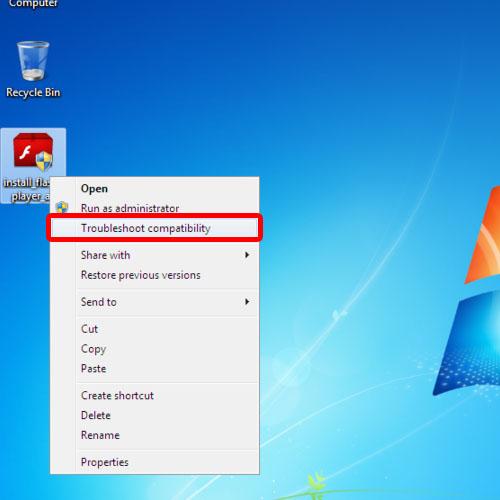
 Home
Home