In this tutorial, we will guide you on how to activate windows firewall. The firewall protects the user’s computer against spyware and malicious viruses. The user might disable the firewall temporarily in order to allow access to a certain program. Once the work has been completed, it is recommended that you turn the firewall back on.
Step 1: Open Windows Firewall
Follow this step by step guide in order to learn how to activate windows firewall.
First of all, go to the start button and from the start menu, click on the control panel option. In the control panel, change the view to large icons. In this way, you will be able to easily locate the windows firewall icon at the lower bottom of the window. Click on it in order to open it.
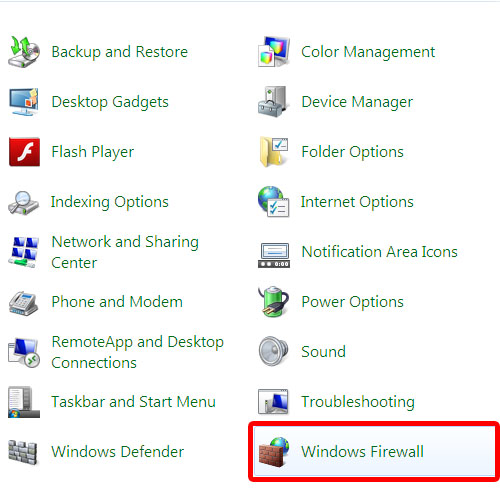
Step 2: Turn windows firewall on or off
In the new window, you will see that the firewall is disabled. In order to turn it on, go to the “turn windows firewall on or off” option available in the left pane of the window.
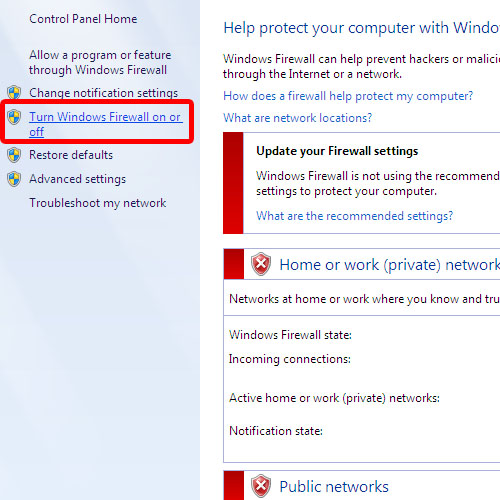
Step 3: Turn Firewall on for private networks
In the customize settings window, check the turn on option in order to enable the firewall for home and work networks. Once you are done, click on the ok button to exit the customize settings window. In the windows firewall window, you will see the notification that the home or work network region will turn to green, indicating that the firewall has been turned on for the specified networks. In Windows, activation of firewall for private networks can be done in this way.
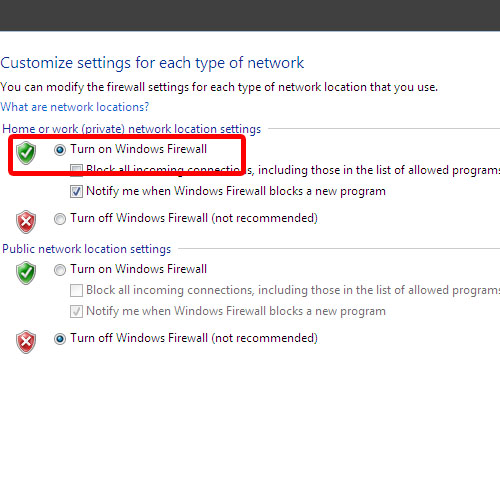
Step 4: Turn Firewall on for private and public networks
In order to turn on the firewall for public networks as well, simply go back to the customize window and check the turn on option for public networks. Once you are done, click on the ok button to exit the window. You will notice that both the networks will turn from red to green and will have the green tick icon next to them indicating that the firewall is active. In Windows, activation of Firewall can be done in this manner.
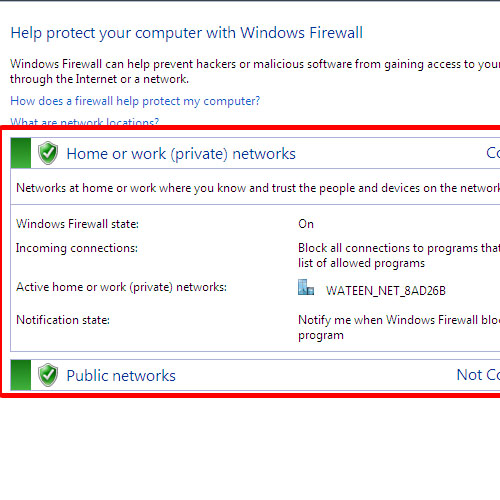
 Home
Home