In this tutorial, we will teach you how to create a user account in windows. If there are multiple users using one single computer, Windows 7 allows you to create multiple user accounts.
Step 1: Open Control Panel
In this step by step guide you will learn how to create a user account in windows.
First of all, go to the start button and click on the control panel option available in the start menu.
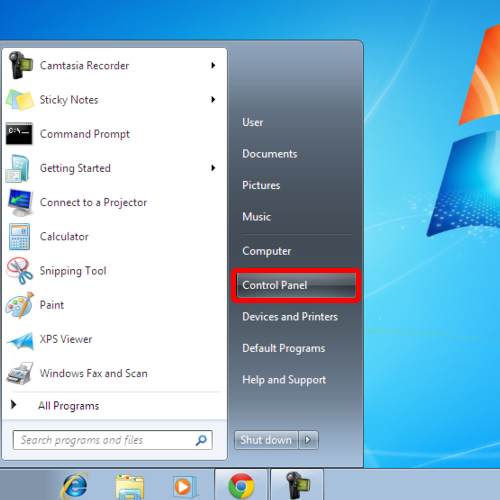
Step 2: Open User Accounts
In the control panel window, click open the “user accounts and family safety” option.
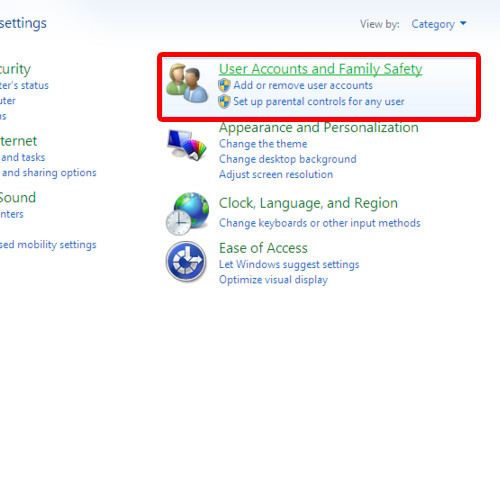
Step 3: Add a new user account
Over there, click on the “add or remove user accounts” option. In the manage accounts window, select the “create a new account” option.
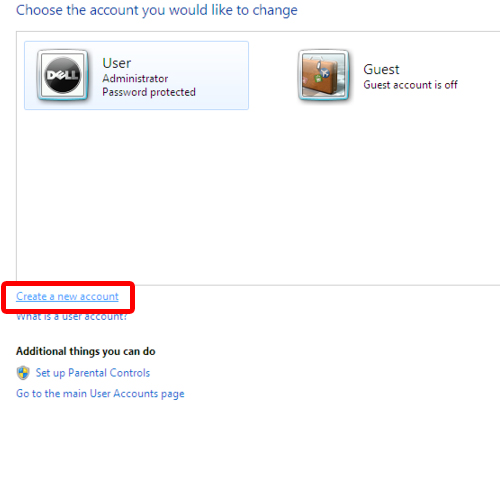
Step 4: Name the new user
In this new window, you will be required to place a name for the new user account. Furthermore, you can always choose whether the new account gets standard user privileges or administrative rights. For the purpose of this tutorial, we will check the standard user option. Once you are done, click on the “create account” button to create the new account.
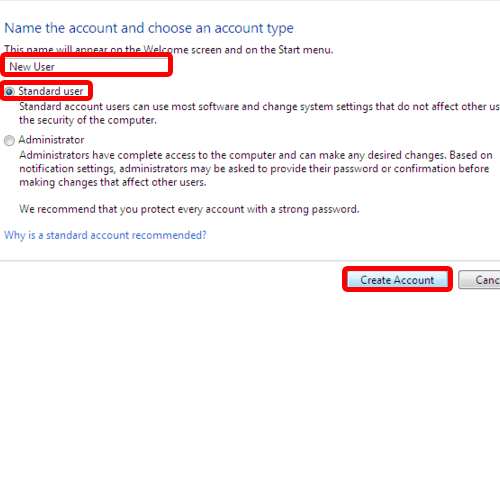
Step 5: Manage Accounts
You will notice that the newly created account is present in the manage accounts window. In Windows 7, you can create a user account in this manner.
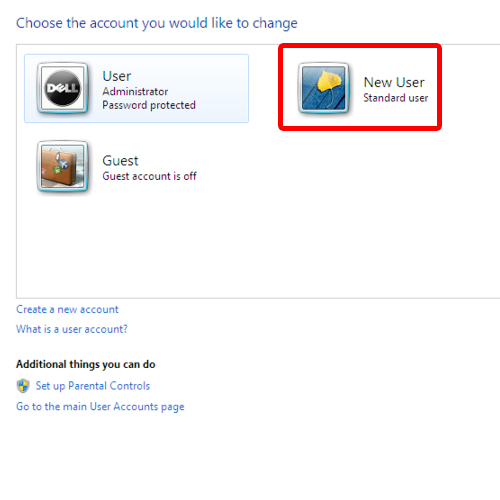
 Home
Home