In this tutorial, we will teach you how to install gpmc. We will teach you how to use the windows features window and turn on the Group Policy Management Center. It is an administrative tool that Windows offers.
Step 1 – Turn windows features on or off
Follow this step by step guide to learn how to install gpmc.
First of all, go to the start menu and in the search bar there, type “turn windows”. From the search results, choose the “turn windows features on or off” option.
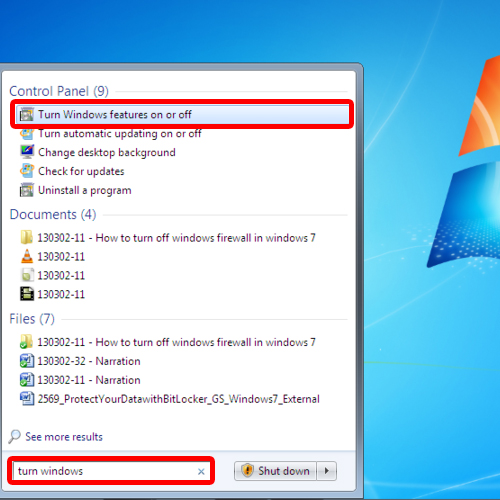
Step 2 – Group Policy Management Tools
As a result, the windows features dialog box will appear on your screen. Over there, under “remote server administration tools”, expand the feature administration tools option. From there, check the Group Policy Management Tools option. Once you are done, click on the ok button to turn on the feature. Windows might take several minutes to process your request.
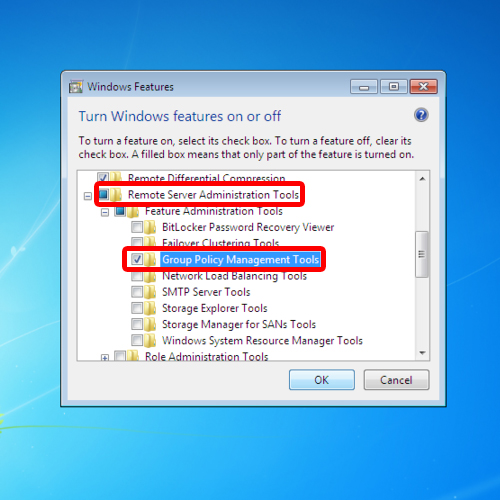
Step 3 – Search for gpmc
Now go back to the start menu and in the search bar type:
Gpmc.msc
In the search results, you will be displayed with gpmc under programs. You can open it from there and in this manner, you can use gpmc.
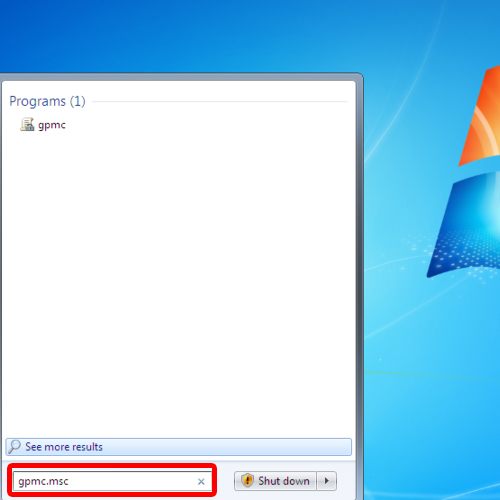
 Home
Home