In this tutorial, we will guide you on how to update joomla from 1.5 to 2.5. This tutorial provides a detailed step by step walk through on how to update the joomla version 1.5 to 2.5. The newer version has several new features and provides better stability and performance to the user.
Step 1 – Go to the wamp directory
First of all, let’s open up the wamp directory and over there, we will go to the www folder.
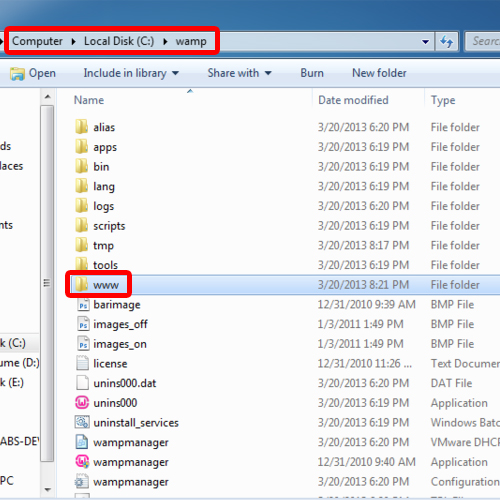
Step 2 – Paste joomla directory
Here in the www folder, you will see the joomla directory is already present. Over there, we will paste the joomla2.5 directory which we have already downloaded from joomla.org. You can go ahead and download the directory from the website and paste it in this folder.
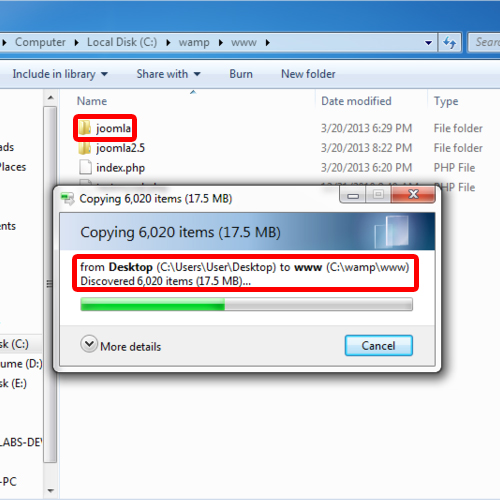
Step 3 – Open local host
Now let’s move on to the updating process. Click on the wampserver icon over here and open up localhost.
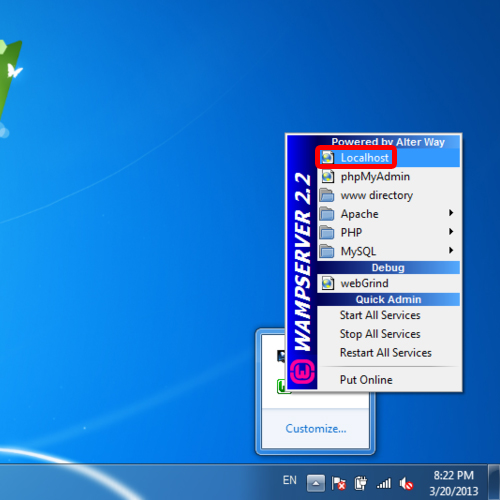
Step 4 – Locate joomla 2.5
Here in the localhost page, you will see joomla2.5 under Your Projects section. Simply click on it.
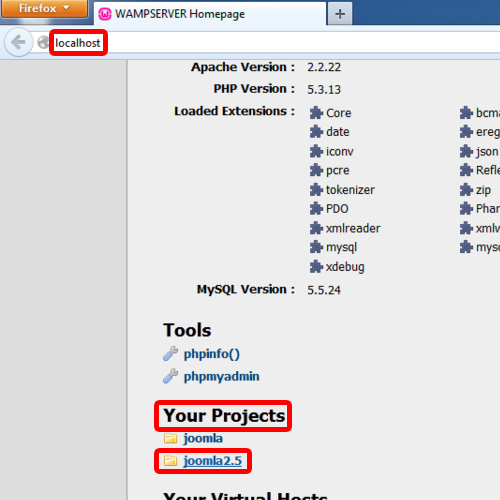
Step 5 – Install joomla 2.5
With that done, you will see the installation interface of joomla2.5. In the right corner you will see the Next button. Click on it to proceed with the installation process.
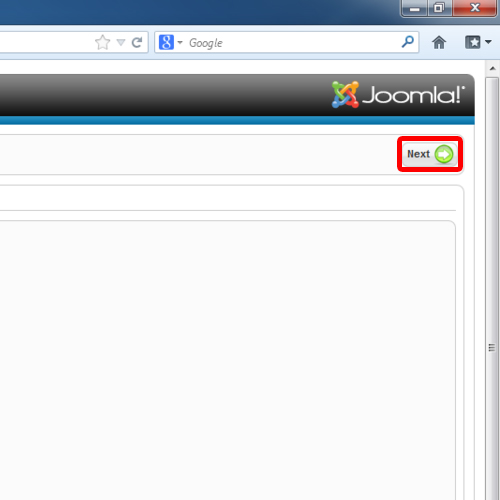
Step 6 – License Page
Next, you will be redirected to the Pre-Installation Check and after that will come the licensing terms and agreements page.
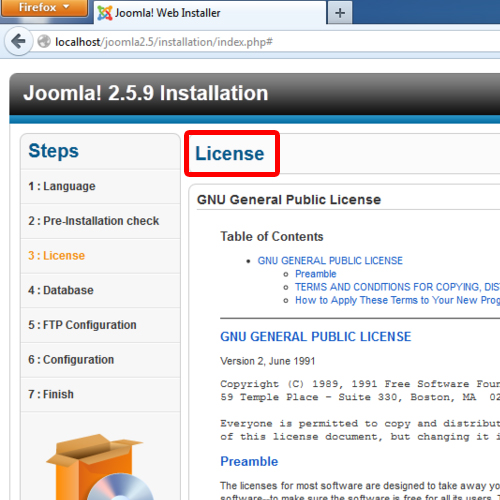
Step 7 – Configure the database
In The Database Configuration window, configure the localhost settings, the admin user and give the database the same name which you were using for the previous version.
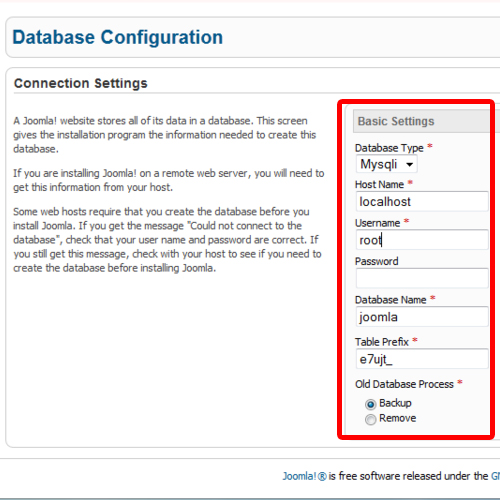
Step 8 – Configure FTP Settings
In the Ftp Setting window, you can alter the ftp settings. Leave them blank if you don’t have an ftp server and move on to the next step.
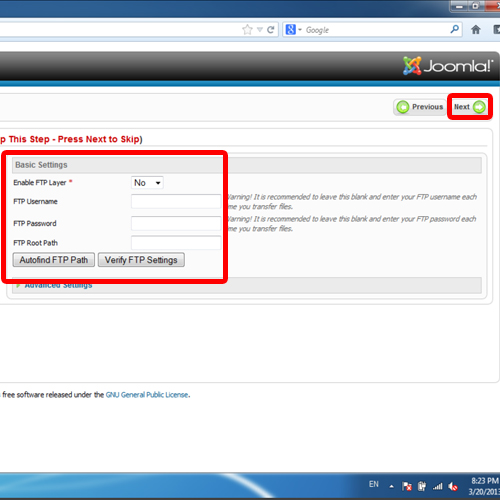
Step 9 – Insert admin details
Here in the Plain Configuration window, provide the site name, admin details and the Email id to be used. Once you are done, click on the Install Sample Data button.
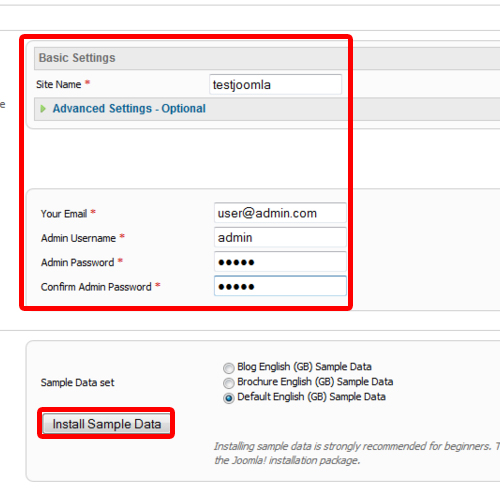
Step 10 – Successful installation
With that done click on the Next button and that’s it. You have now successfully updated joomla 1.5 to 2.5. Make sure you have deleted joomla 1.5 directory in order to install joomla 2.5.
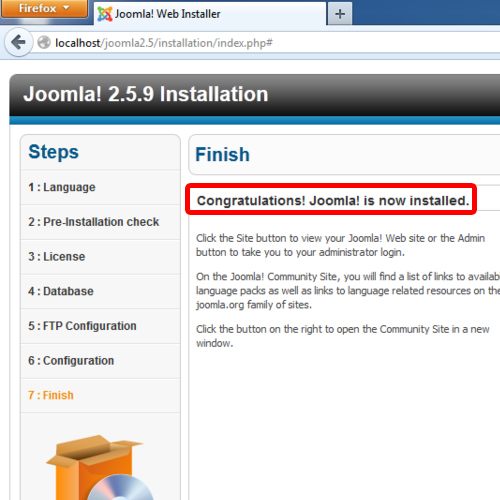
 Home
Home