Windows 7 unlike its predecessors allows a person to incorporate the entire control panel menu on the start menu. The extent to which you can customize Windows 7 is mind boggling. By altering the windows settings, you can make the entire control panel items a part of the start menu. No need to go to the control panel in the traditional manner. Follow this step by step guide to learn how to show control panel menus on the start menu.
Step # 1 – Open Start Menu Properties
First of all, right click on the “Start Menu” icon which is available at the bottom left corner of the screen. Once you have clicked on it, a small menu will appear. Now click on the “Properties” option to open up the properties panel of start menu where you can find various options and settings.
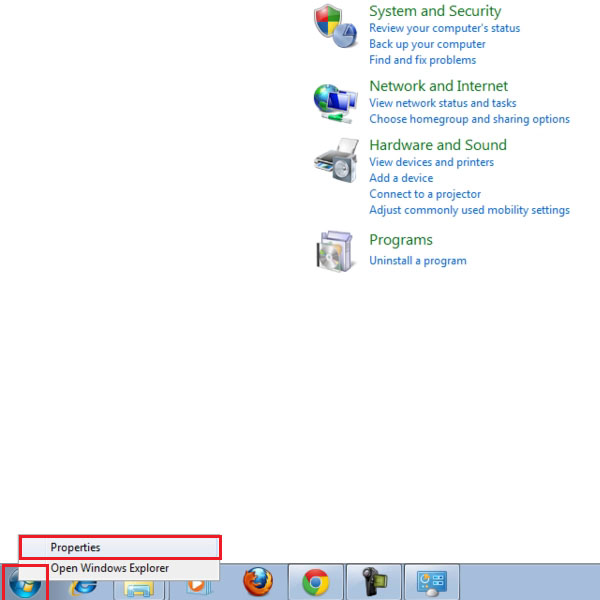
Step # 2 – Choose the Customization Option
Once you have clicked on the “Properties” option, a small window will appear in front of your screen. This is the “Taskbar and Start Menu Properties” settings panel. It allows you to adjust, modify, add or remove various features from the start menu and the task bar. Now switch over to the “Start Menu” tab. In this tab, you will find a button named “Customize” at the top right corner of the panel. Click on this button to open further options and settings.
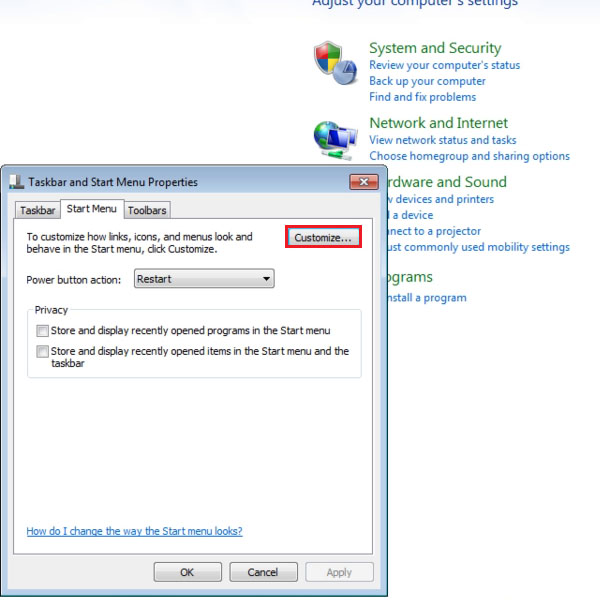
Step # 3 – Select the Display as Menu Option
Once you have clicked on the “Customize” button, you will be redirected to the “Start Menu Customization” panel. Over here you can adjust many options and settings of the start menu. Now move over to the “Control Panel” category and click on it to expand its options below. Once done, click on the radio button next to the option of “Display as a menu” in order to enable it. This will enable the appearance of the control panel as sub menu in the main start menu. After changing these settings, click on the “OK” button to apply the changes.
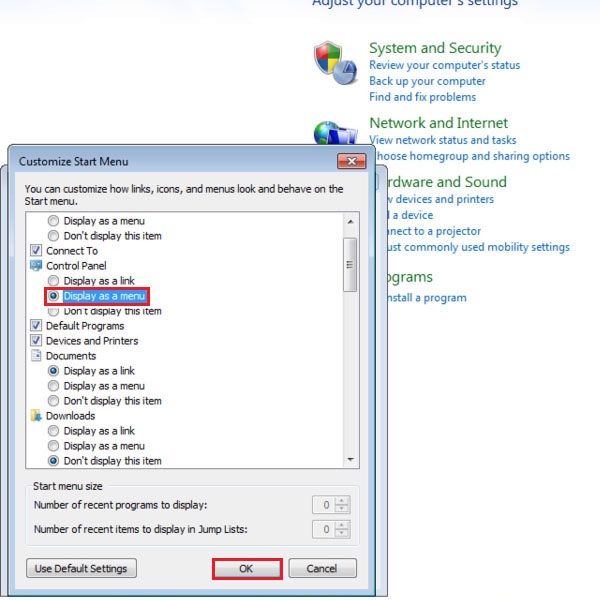
Step # 4 – View the Control Panel Menu
Once you have saved all settings, go to the “Start Menu” and click on it to open it. Now move over to the “Control Panel” option and select it. Once you move the mouse pointer over the “Control Panel” option, all options and settings available in it will be displayed as a menu.
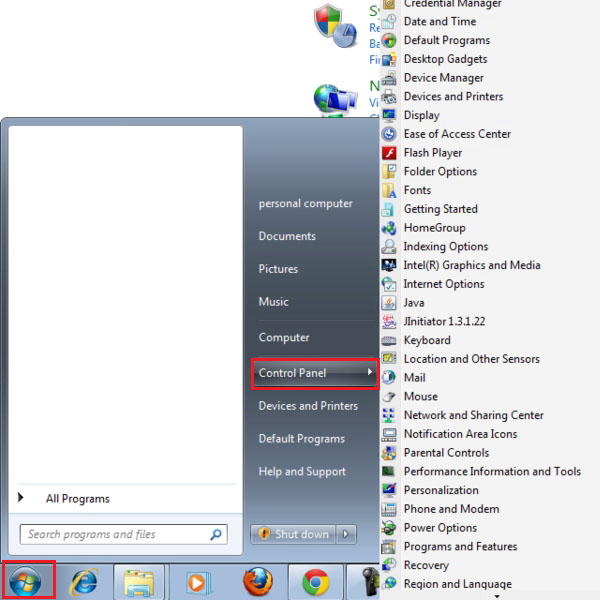
 Home
Home