MS Access is basically a database management system created by Microsoft Corporation. It can be integrated with programming languages to build software applications.
We can also create our database as executables so that one will not worry about copying all the folder and files rather it would become just a simple installation suite. In this tutorial we will learn about the same concept and will see how we can make an access database as executables.
Step 1 – Making ACCDE File
For that first of all we have to open the access database which we want to make executable.
After that go to database tools on the top and click on make ACCDE.
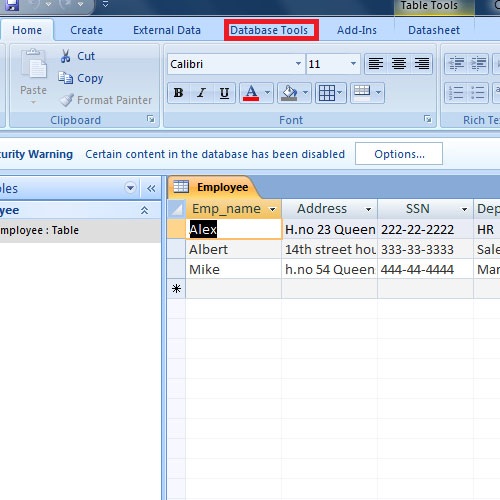
Step 2 – Saving the Database
After that it will require us to save the ACCDE file, so select the output folder, and click save.
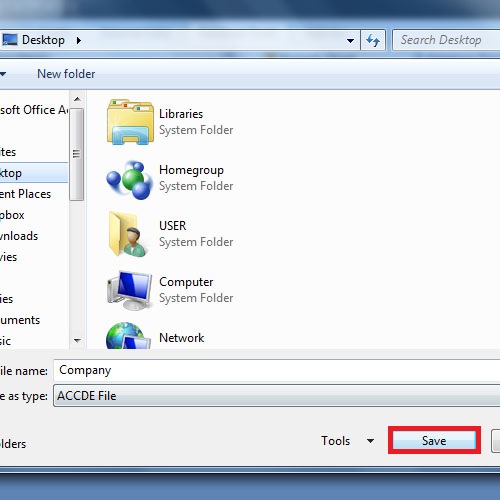
Step 3 – Downloading Inno Setup
Once we have ACCDE file, we have to download a setup compiler to make it executable.
In this tutorial we will use www.jrsoftware.org and download the latest release of inno setup.
Select the mirror and the download will be started.
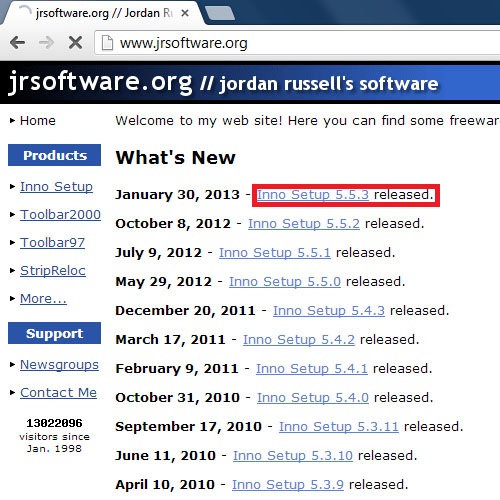
Step 4 – Inno Setup Wizard
After finishing up with the download, install the software using recommended settings. Once do
ne with installation lets launch the software.
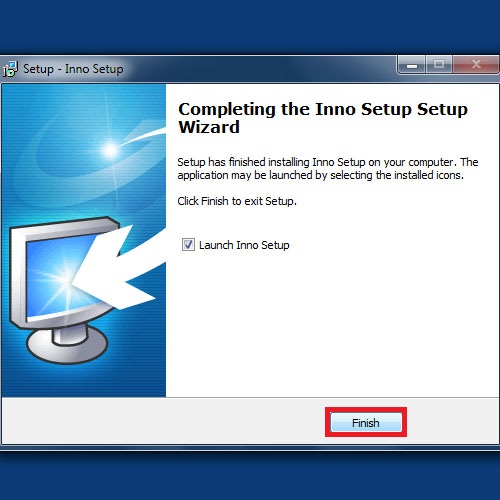
Step 5 – Necessary Information
Now click on Create a new script file using script wizard.
Let’s give application name as company database.
The application version as version 1.0 and other basic information like Publisher Information and Company website.
After that, click next
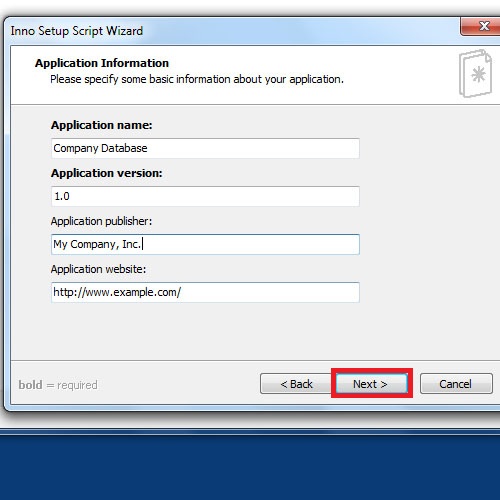
Step 6 – Adding Application Files
Now we will be required to select Application Files, but in our case we don’t have any so let’s choose the 2nd option and Click “Add Files”
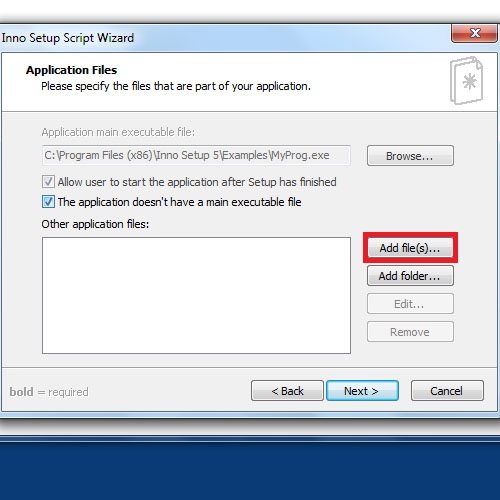
Step 7 – Locating ACCDE File
Now we have to add our ACCDE file that we just made earlier.
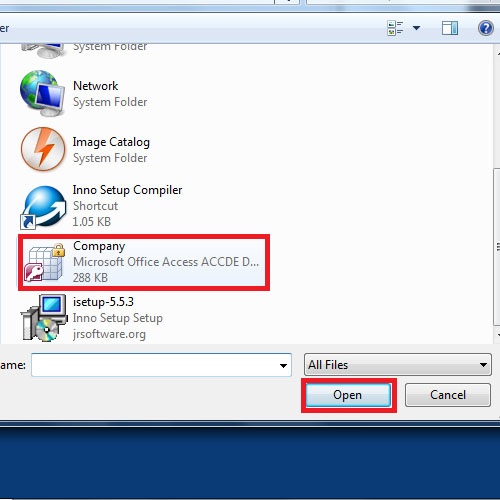
Step 8 – Completing Wizard
Now after giving the required specification, finish the wizard.
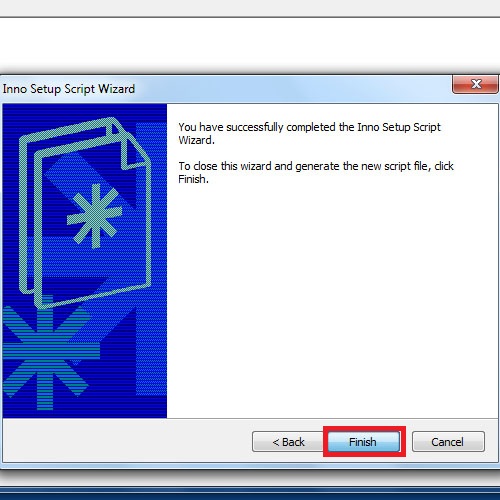
Step 9 – Checking the Executable
Once we are done with the creation of our Executable Ms Access Database, let’s check it by installing. We can change the installation folder by clicking browse or can leave it default.
After that Finish the setup.
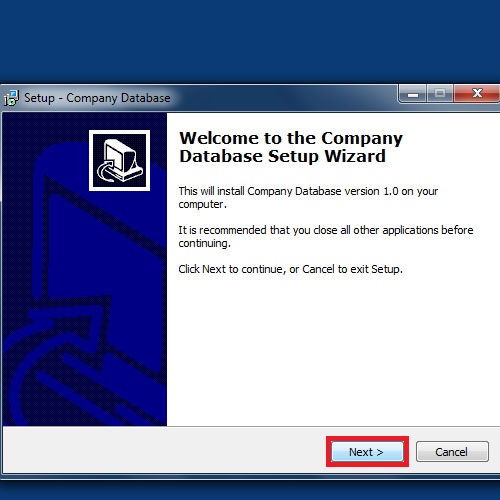
Step 10 – Checking the result
After installation is finished, lets browse to our installation folder and there we can see our ACCDE file.
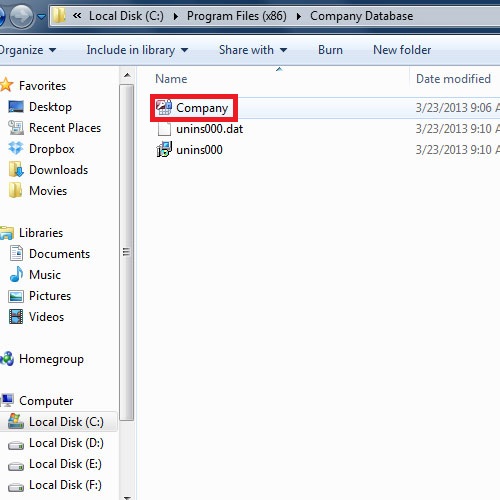
So this is how we can make an access database executable.
 Home
Home