Extrapolating is one of the weaknesses of Excel when interpreting data. We can find out extended values on a graph by the help of the formula instead of the data. In this tutorial we will extrapolate Excel graph to find predicted values.
Step # 1 – The graph
Firstly, we will acquire excel graph with very little data values. It can be created by entering a list of values corresponding to any set of measurable items. Then we will select the information and use the insert option to make a graph in excel.
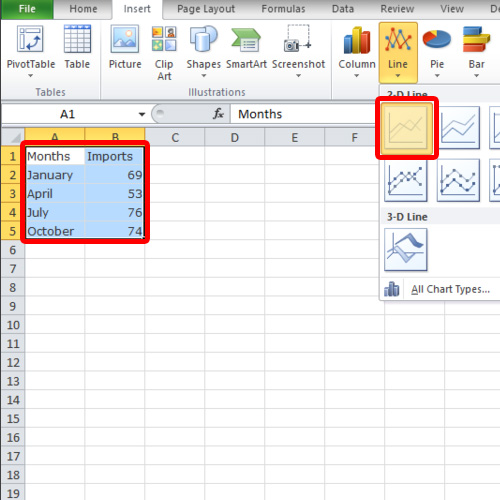
Step # 2 – The Trendline
Once we have the excel graph, navigate to the tab on the ribbon which is under the chart tools group. Click the Trendline button to view the list of trendlines and click the more trendline options. Select the logarithmic trendline in the popup window. Before leaving the window, adjust the forward period as per requirement.
A trendline then appears on the graph showing estimated extrapolated values.
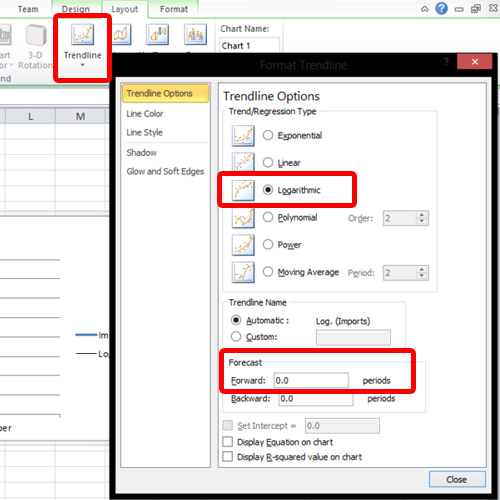
This is the simplest way to extrapolate excel graph to predict or obtain prediction.
 Home
Home