Microsoft excel is a very powerful spreadsheet program created by Microsoft, and is very widely used. It provides numerous functions in addition to programming capability through which users can develop their own functions and procedures. Excel can also be integrated with other programming languages to build powerful software applications. In this tutorial we will learn a part of Java and Excel integration and see how to generate Excel in Java.
Step 1 – Creating a new Java Project
First of all, let’s create a java project with a class.
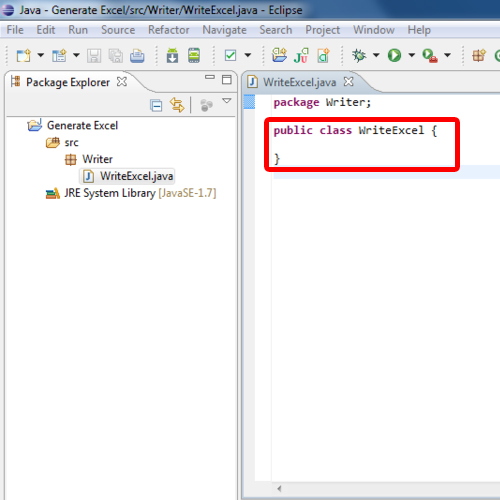
Step 2 – Downloading API
To generate excel in java, we need the Jxl library which does the I/O operation of the excel files.
To do that, let’s open up sourceforge.net/projects/jexcelapi/files/jexcelapi/2.6.12
On that page, click on jexcelapi and download it.
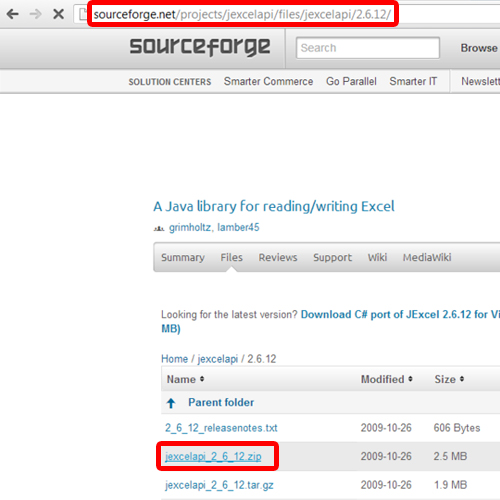
Step 3 – Importing the Library
Once downloaded, the next step is to import the library to our project. For that, go to eclipse, move over to the file menu and click on import.
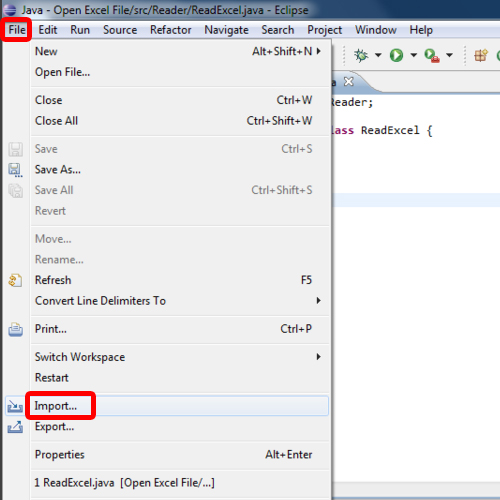
Step 4 – Giving Import Source
Select the File system directory here and click on next.
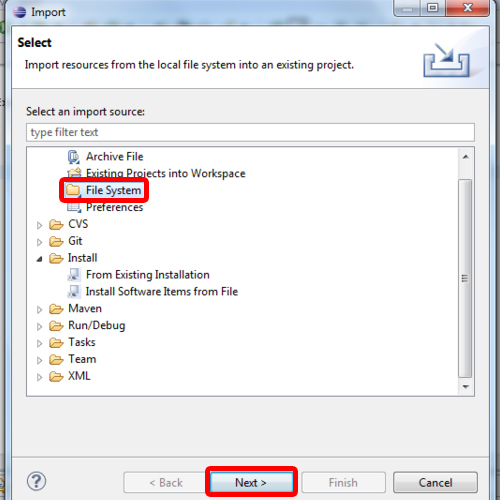
Step 5 – Giving the Library Path
Now let us locate the JXL library which we have just downloaded
After locating the file, we have to select the jxl.jar file.
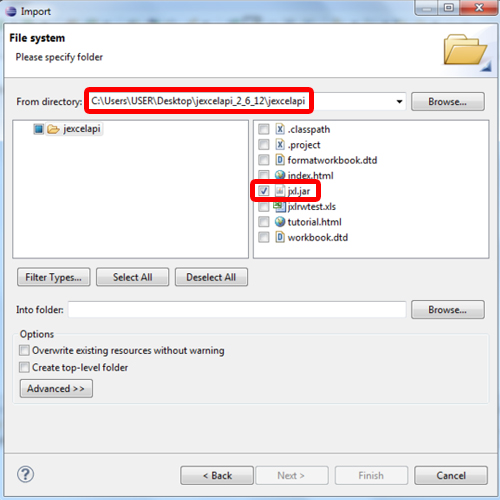
Step 6 – Inserting Library into the project
After that done we have to browse and select our project where we want to import the library.
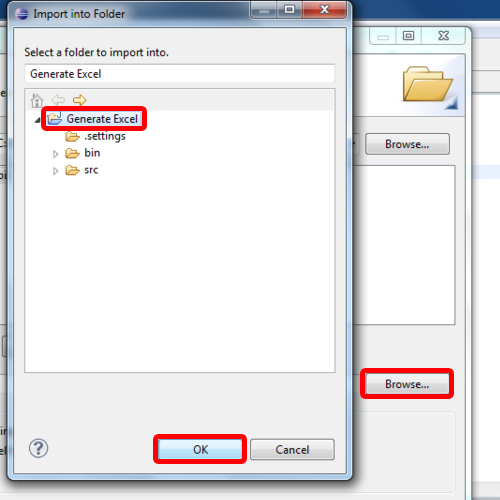
Step 7 – Adding build Path
The excel java api has now been imported in our library.
After that we have to right click on the Library icon, hover over to Build Path and click on the Add to Build Path option.
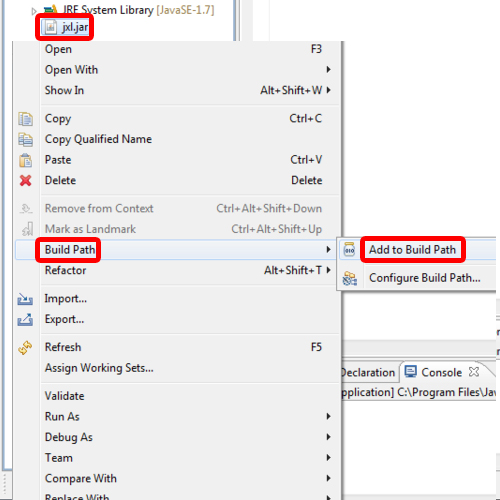
Step 8 – Code
After that, write the code in editor.
Now let’s quickly go through the code. On the headers, we included the JXL library and its write functions. In the main method, first we created a writable Workbook object and initialized it with the createWorkbook method using the filename and the path where we want to save our file.
Next we created a sheet in the excel file by using the createSheet method. Label constructor gets the position of the cell and the content of the cell, same as the Number constructor. The addCell method over here adds a label or number in the cell. And finally the write method writes the contents to the file.
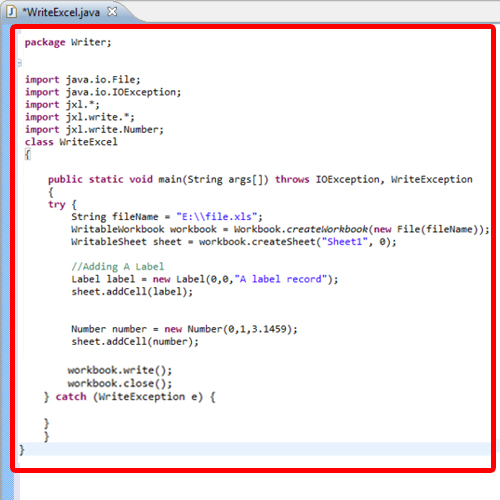
Step 9 – Debug
Now let’s run it and open up the location specified in the code.
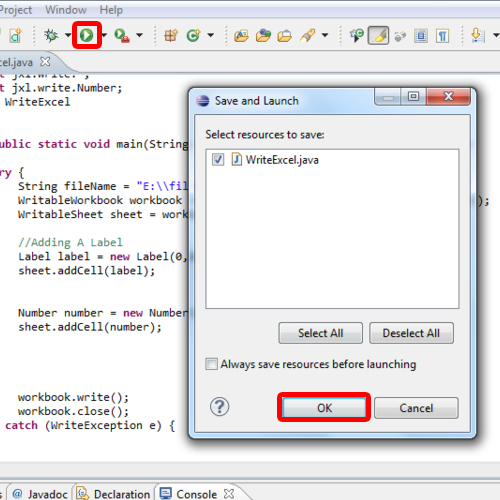
Step 10 – File generated
And we can see that a new file has been created.
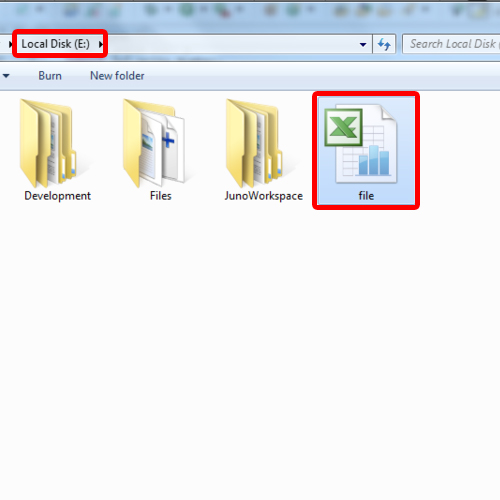
And this is how java and excel can be integrated.
 Home
Home