In this tutorial, we will teach you how to check the version of internet explorer. You need to know how to check the version of your internet explorer browser and make sure that you stay up-to-date with the latest updates.
Step 1 – Go to about internet explorer
First of all, open your Internet Explorer browser. Go to the extreme top right corner of the browser and click on the settings button. From the drop down menu, select the “about internet explorer” option
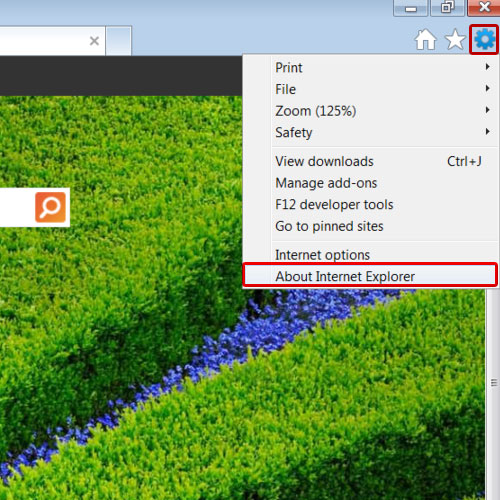
Step 2 – View version of Internet Explorer
A pop up will appear on your screen where you can read details about Internet Explorer. You will find the version here along with the product id. You can also learn about the update versions available. Click on the ok button once you are done.
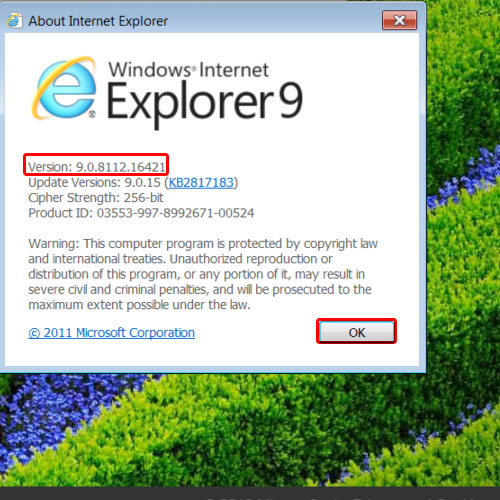
Step 3 – Go to help
You can always check the version of your internet explorer browser by going to the menu bar. Simply press the “alt” key on your keyboard in order to access the menu bar. Once the menu bar appears, click on the help tab and select the “about internet explorer” option. A pop up will appear on your screen where you can learn about your internet explorer version. In this manner, you can check the version of internet explorer.
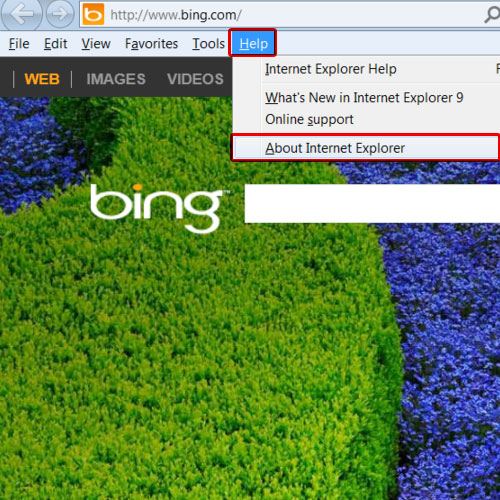
 Home
Home