In this tutorial, we will teach you how to disable the popup blocker in Internet Explorer.
The popup blocker blocks all the ads or spam links that open up in order to provide you with a decent browsing experience. If you want to view these ads or pop up web pages, you can always disable the pop up blocker.
Step 1 – Open Internet Explorer
Follow this step by step guide to learn how to disable the popup blocker in Internet Explorer.
First of all, click on the internet explorer icon in order to open it.
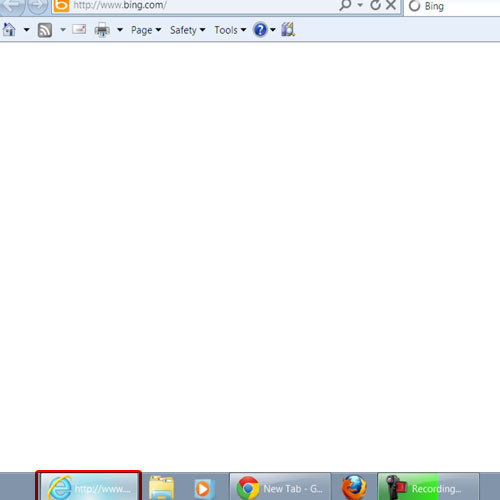
Step 2 – Go to Internet Options
Once the browser opens up, click on the settings icon and from the drop menu, select internet options.
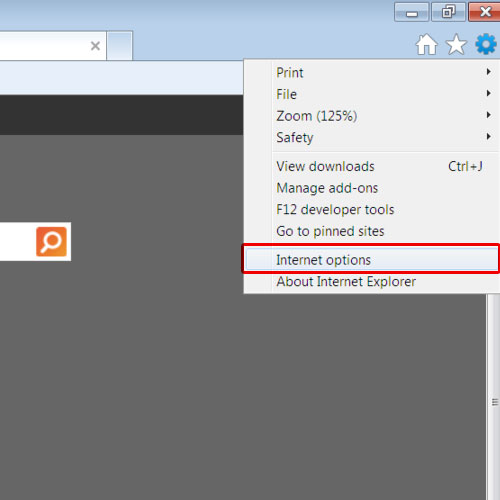
Step 3 – Deactivate the pop-up blocker
In the internet options window, go to the privacy tab and locate the pop-up blocker section there. You will notice that the pop-up blocker is currently activated. Uncheck the “turn-on pop-up blocker” option in order to disable it. Once you are done, click on the apply button to apply the changes. Click on the ok button to exit the internet options window. Disabling the pop up blocker in Internet Explorer means that advertisements and promotional websites will keep popping up every now and then.
Disabling the pop up blocker in Internet Explorer is this easy.
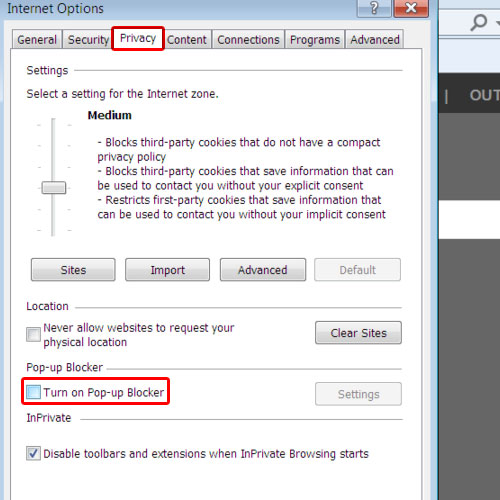
 Home
Home