When it comes to preparing a presentation, the first tool that comes to your mind is Microsoft Powerpoint. There are many things about PowerPoint that you should understand and managing the slides is an important one of them. The order or the sequence of the slides needs to be right otherwise the content would seem meaningless. The introductory slide should be in the beginning of the presentation while the conclusion should be the last slide of the presentation. You can make the slides in any order but before the final compilation, you need to set the order right.
In this tutorial, you will learn how to rearrange slides using Microsoft PowerPoint.
Step # 1 – Select the slides that need to be rearranged
Go to the thumbnail version of the presentation slides and decide on the ones you want to rearrange.
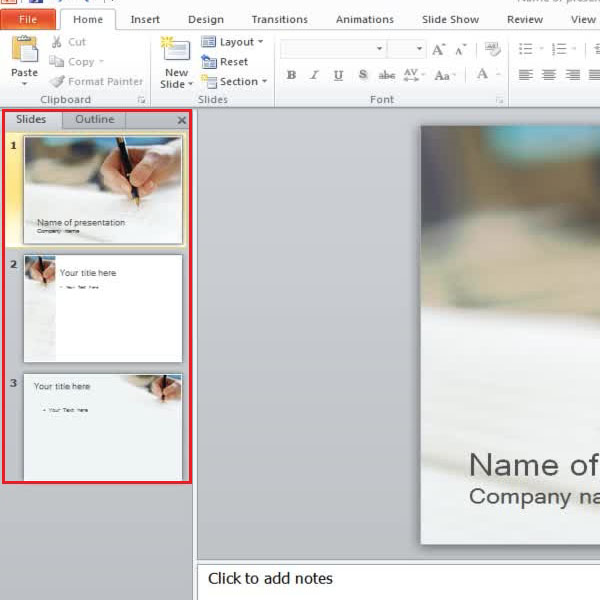
Step # 2 – Rearrange the slides
Click on the slide that you want to rearrange and use the “drag” option of your mouse to place it in whatever order you want.
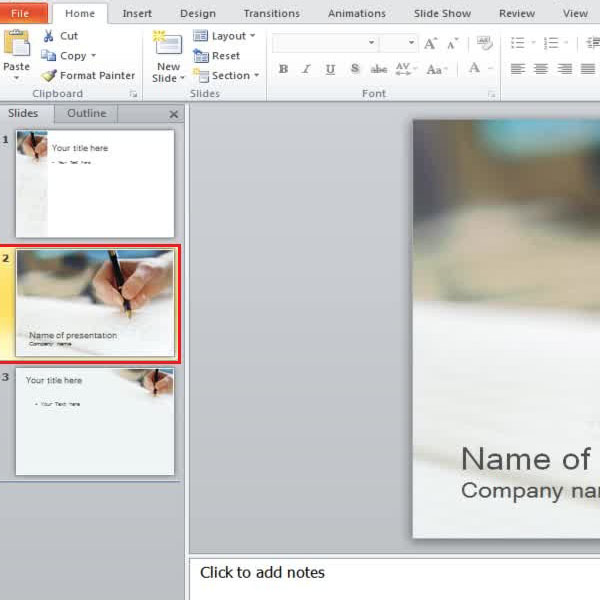
Step # 3 – Select the slide sorter view
You can also rearrange the slides using the “slide sorter” view. Go to the “view” tab and select “slide sorter”. Now you can use the zoom slider toolbar present at the bottom right corner of your screen to zoom in and out of the slides.
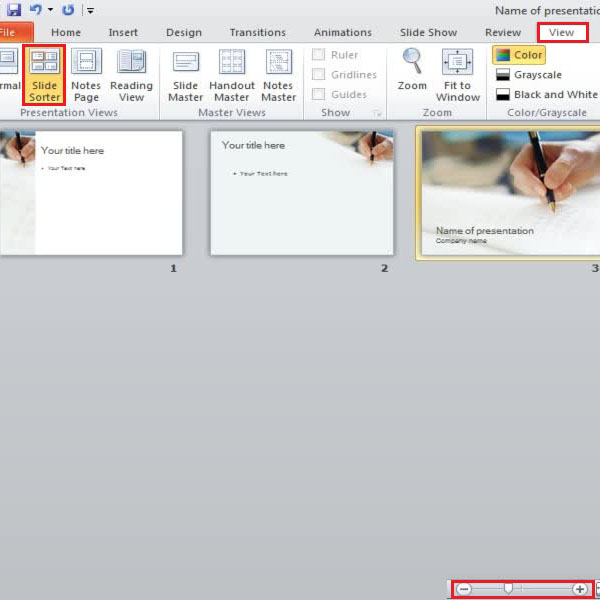
Step # 4 – Rearrange the slides using the Slide Sorter
In the slide sorter view, use the drag and drop option to rearrange the slides. This option provides you with plenty of space to rearrange your slides if need be. You can arrange the slides in whatever order you want.
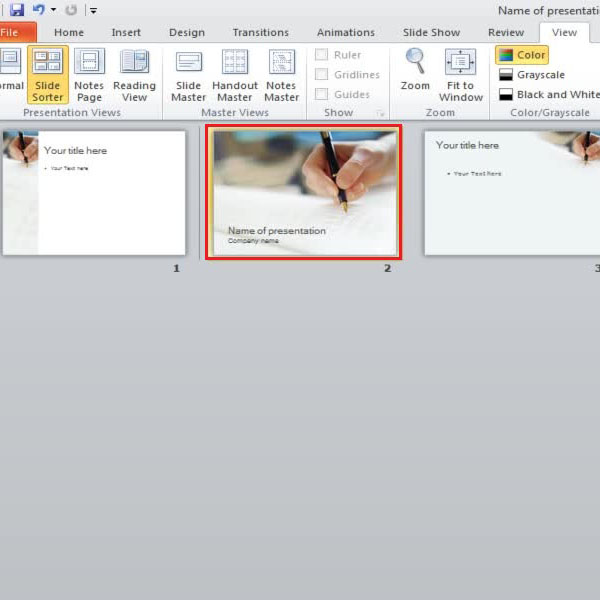
Step # 5 – Select normal view mode
Once you are done, click on the “normal” view from the quick access shortcuts available at the bottom right corner. This would make you exit the “slide sorter” view.
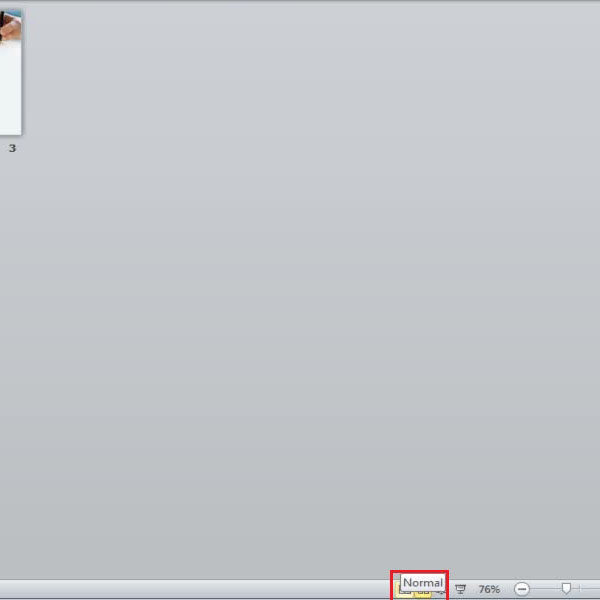
 Home
Home