In this tutorial you are going to learn how to make a cursor which can be a fun way to customize your PC.
Step # 1 – Resizing the Canvas
In this example we are going to be making a simple sample cursor in Paint. Start Paint and then click the “Resize” option in the menu at the top. In the dialog box that appears, make sure that the “Maintain aspect ratio” box is not checked and that “pixels” is select at the top. Now enter “32” into both of the boxes above this and click “OK”. This gives us the right sized canvas to create our cursor on.
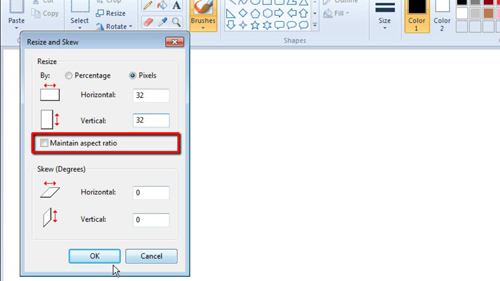
Step # 2 – Designing the Cursor
Now you need to get creative and create whatever cursor image you want – here we are just creating something very simple. Zoom in and design your cursor using the available tools. Do remember that as this will be a very small image on the screen, simple works best. When you are finished click the menu option in the top left and then click “Save As”, select “PNG” from the drop down box and save the file.
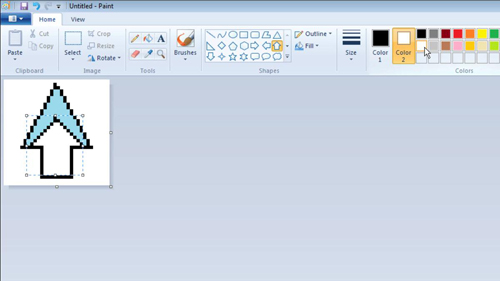
Step # 3 – Converting the File
You now need to convert the file type, so visit “www.convertico.com” and click “Browse” on the page that loads. Select the file from your computer and click “Go”. Wait for the file to convert then click the download arrow that has appeared on the right. The file will download to your computer.
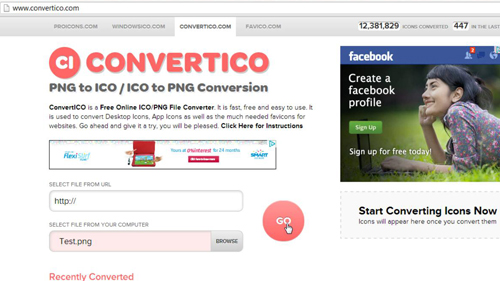
Step # 4 – Renaming the File to Change the Type
Now you need to navigate to the folder on your computer where you saved the file. You should see that there is a “.ico” extension after the file, if you do not see this click “Tools” then “Folder Options”. In the window that appears click on the “View” tab and then uncheck the box for “Hide extensions for known file types” and click “OK”. Now you are going to need to rename the extension of the file to “.cur” so do this – click “Yes” in the dialog box that appears.
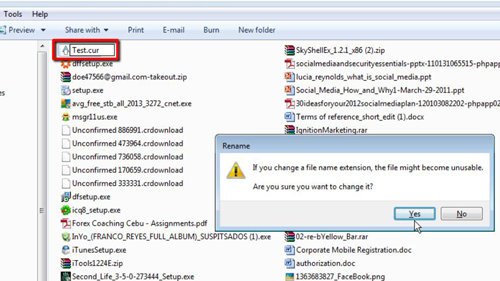
Step # 5 – Changing the Cursor
Now that we have our file type we are going to need to use it as a cursor, copy the newly created file to the clipboard, then click the start orb and click “Control Panel”. In the window that loads search for “mouse” in the search box and then click on the “Mouse” heading from the options that load. In the window that appears click on the “Pointers” tab then click “Browse”. Paste the image into the location that appears and click “Continue” and then choose to “Open” the new cursor. In the previous window click “Apply” and you will now be using your custom cursor and that is how to make a cursor.
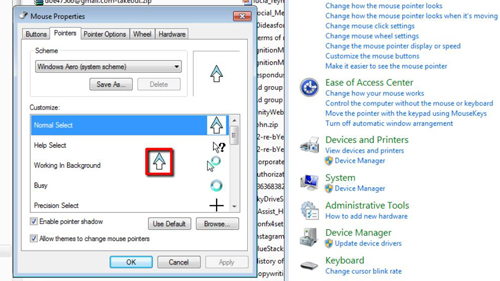
 Home
Home