In this tutorial you will learn how to create sketching online with the best drawing program. Kleki – it is a simple and good quality program online that helps you to create your sketch. It’s suitable for teaching computer drawing to children and just having a bit of fun with your sketch.
Let’s start!
Step 1: Go to http://www.kleki.com
Step 2: You will find a Kleki sketching menu on the right, and the drawing canvas on the left.
Click “Plus” and “Minus” buttons to zoom in and zoon out. We’ll zoom our sketch to 200%
so we can see our sketch’s details better.
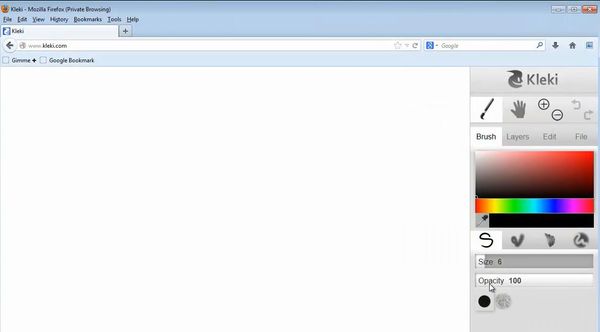
Step 3: Click on “Brush”. Now let’s change the size of the brush. Click on “Size” box and change the size of the Brush. We’ll pick size six. You can also click on “Opacity” box to change opacity.
We will leave it as it is.
Step 4: Now, under the color box, click the “Color picker” icon. Pick the color of your next line.
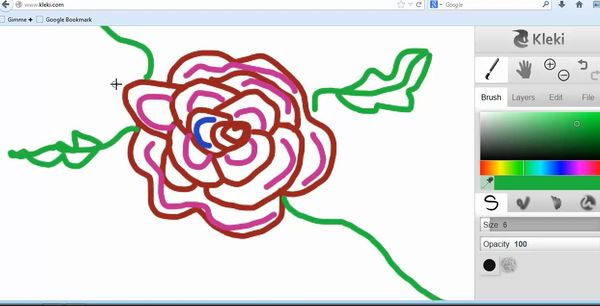
Step 5: Let’s zoom out to see how our sketch looks on the whole canvas.
Step 6: Now the image looks a bit too big. Let’s transform it. To do so, click “Edit” and select “Transform”.
Step 7: You’ll see the dialog box opening, where you can change the size of your image. Do so.
Click “Ok”.
Step 8: Now let’s save it. Click “File” and click “Export Image”.
The export image dialog box will appear. Follow the instructions in the box and save the image on your computer. The procedure may differ a bit, depending on Mac or PC.
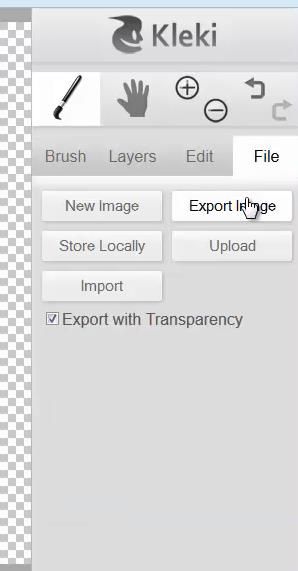
Result: Congratulations! You have now successfully created sketching online with the best drawing program.
 Home
Home