If you have sql express installed correctly in your environment, you should easily find SQL server management studio in your operating system’s startup search
Microsoft SQL server management studio provides a Graphical User Interface to design and replenish databases. It helps plugging in data effectively, assigning constraints, and also performs SQL queries on it.
SQL queries are a syntax and semantics, of retrieving data from these databases, and extracting content from the databases of your interest.
The management studio consists of basic component, one of which will be used throughout this tutorial, and is called object explorer. Let us explore the management studio basics
Step # 1 – Connecting to SQL Server
Most important thing in Sql server Management studio is to connect it with your sql server. In order to see which services you have installed check for SQL server configuration manager in your operating system’s startup search. There, on the left panel you will see SQL server services. You should have SQLEXPRESS as a service running on the configuration manager. Type in “.\SQLEXPRESS” in your server field, and click connect. You should easily connect to your sql server now.
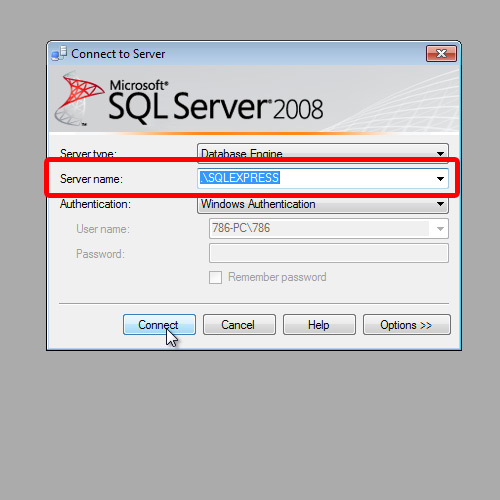
Step # 2 – Viewing the Object’s Explorer
On the left of window lies your object’s explorer. This contains functionalities, like your databases, system components, and handles management operations of your SQL server.
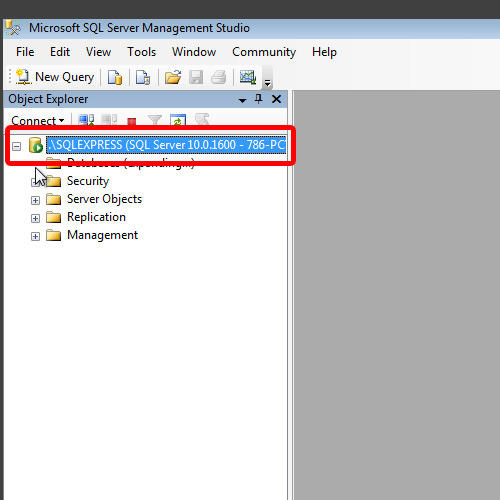
Step # 3 – Creating a database
Right click on databases, and click new database. Give your database a name, and hit okay. Your database has been created.
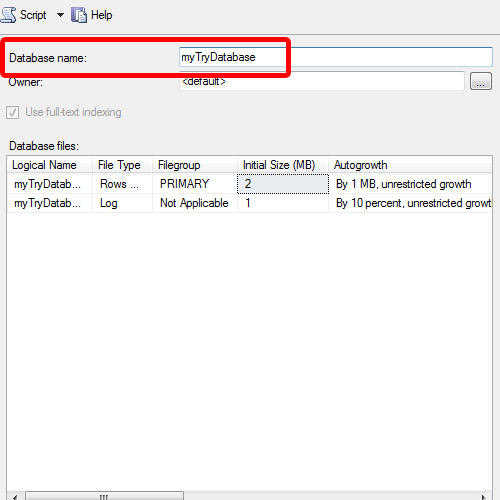
Step # 4 –Inserting a table in the database
Now right click on the database that you have created, and click new table. Add two fields named Id, and Name in the table. The type of Id, is short integer, and Name, is Variable Characters of length 50. Make sure, both are not null.
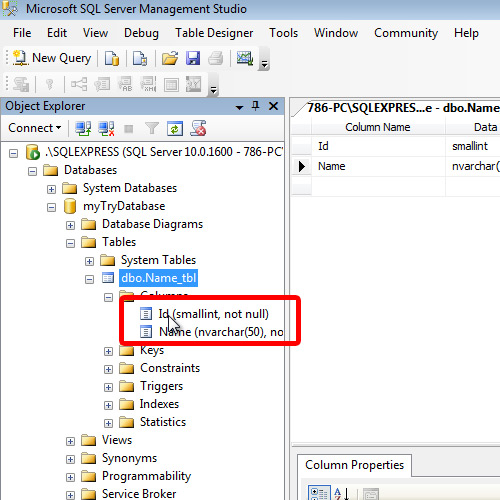
And this is the simplest procedure to get around the Microsoft SQL server management studio.
 Home
Home