In this tutorial you are going to learn how to add a Steam avatar this is used to represent you when you are gaming on Steam.
Step # 1 – Navigating to the Edit Profile Section
Start Steam and by default you will be in the “Library” tab, hover your mouse over the tab that is the start of your email and in the menu that appears click “Profile”. A page will load below that gives information about your profile. Look to the right of the screen and click on the link that reads “Edit my Profile”.
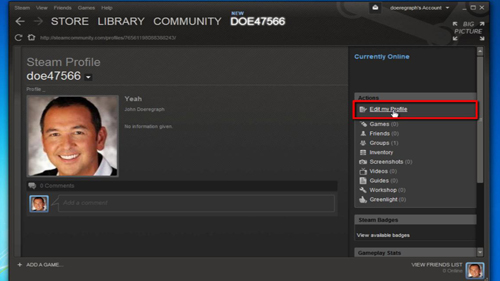
Step # 2 – Uploading an Avatar Image
Scroll down the page until you find the section that says “Avatar”, click within the box here and in the dialog box that appears find the picture that you want to use and click “Open”. Then click the button next to the “Upload” option. The image will become visible in the three avatar windows at different resolutions, all you need to do now is scroll down to the bottom of the page and click “Save” and that is how to add a Steam avatar.
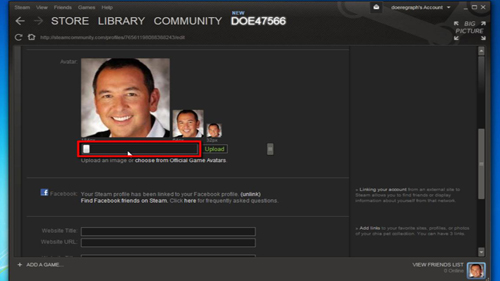
 Home
Home