This tutorial is going to show you how to add endnote in Word which can be useful if you need to reference your text.
Step # 1 – The Insert Endnote Button
First, open the document that you want to add an endnote to. As you can see here we have a multipage document. Let’s click to where we want to insert the reference point for our endnote, here we are just using the end of a paragraph on the first page. Now, click the “References” tab and in the “Footnotes” section, click “Insert Endnote”.
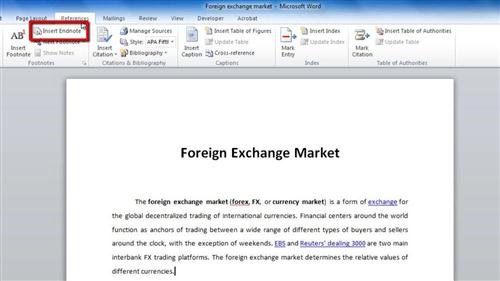
Step # 2 – Returning to the Body of the Document
You will automatically be taken to the end of your document (here you can see we have jumped to page four out of four). A line will appear marking off the bottom of the text and a Roman numeral will appear to the left of the cursor. Enter your endnote here. When done, return to the first page of the document and you will see the matching numeral at the point in the text where we inserted the endnote.
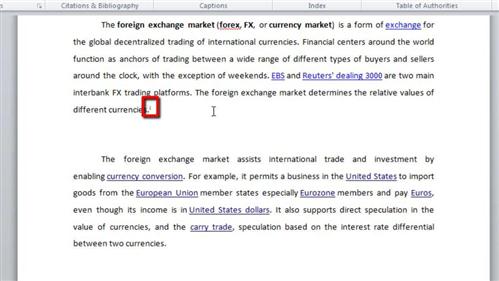
Step # 3 – Adding Subsequent Endnotes
Click on another point in the text where you want an endnote, click the endnote icon and once again you will be taken to the bottom of the document and another numeral will appear, simple enter the text as before and that is how to add endnote in Word.
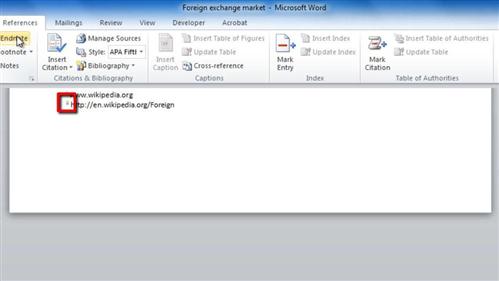
 Home
Home