In this video tutorial we will show you how to add Kaspersky exceptions.
Right-click on the Kaspersky icon and choose “Settings”.
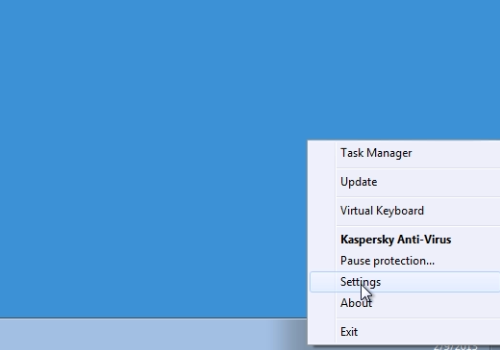
In following window, click “Advanced settings” tab. In the next window, in the “Threats and Exclusions” menu, click “Settings” under “Exclusions”.
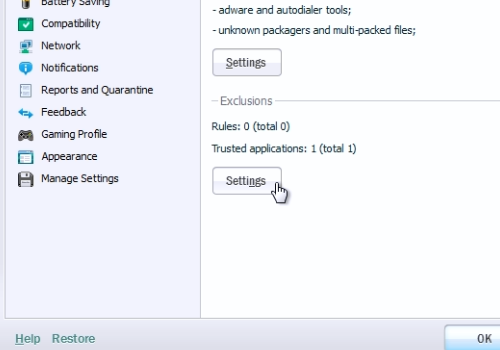
In the next window, press the “Add” button. In following window, click “select object” near “Object”. Press “Browse” and choose a folder or a program for which you want to make an exception. When it’s done, press “Ok” in all windows. Then, in “Settings” window, firstly press “Apply” and “Ok”.
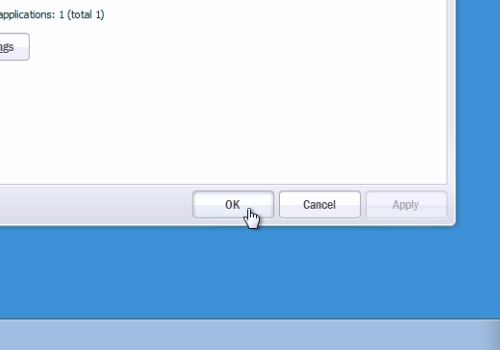
Alt=”Ok”
 Home
Home