When it comes to creating new images with special effects, or editing photos, Adobe Photoshop is the best software one could get their hands on. What sets it apart from other software of its kind is the number of options it provides, along with its great features. The wide variety of tools it allows one to use, gives you the benefit of being able to continuously explore new options and discover new ways of making your images stand out against others.
Even though, at first, using this software might seem like a difficult task, once you learn how to Photoshop and navigate your way through its options, you will be in delight just to see all that the software provides you with.
In this tutorial, we will teach you how to add multiple strokes to your text in Photoshop.
Step 1 – Creating the background
First of all, we’ll start off with the process of adding multiple strokes to text in Photoshop, with working on the background. Here, all we have done is apply a solid color on the background layer, created a new layer, using a soft brush tool .We also have applied a lighter version of the background color and changed the Blend Mode of that layer to the option titled “Difference”.
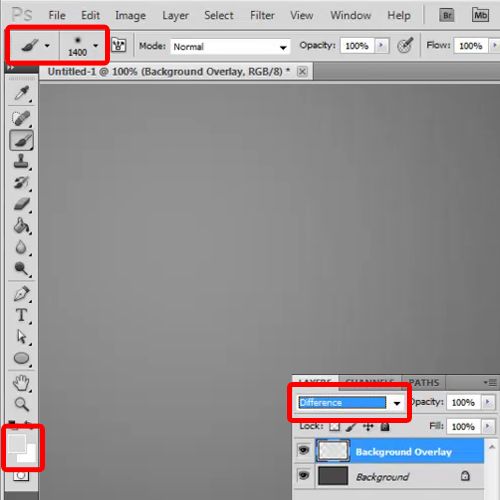
Step 2 –Adding in text
Now, you will need to pick up the text tool and type in your desired text. Here, we have used “Impact” for the font and “fff000” for the color.
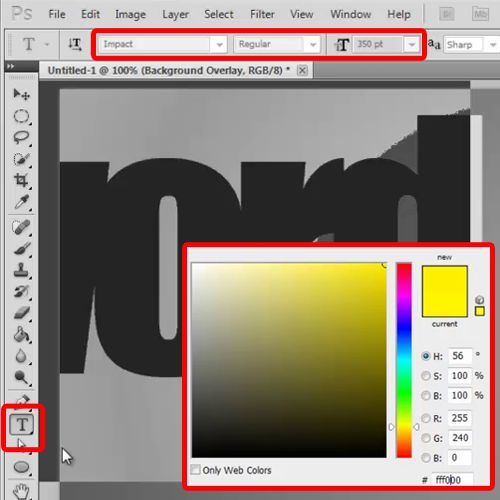
Step 3 –Aligning the text
Next, you will need to align the text to the center of the canvas and open up the layer style options. Here, move over to the Stroke tab, increase the size of the stroke to 20 pixels and choose “000000” for the color.
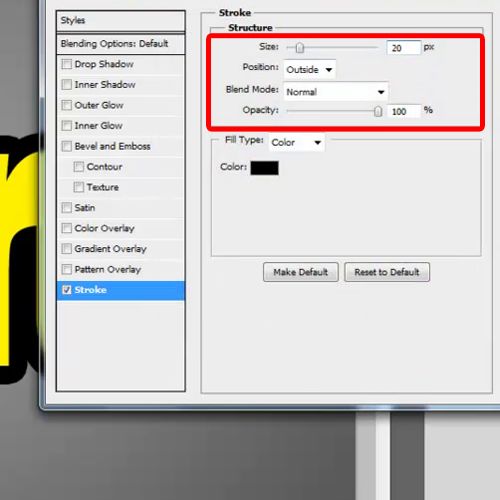
Step 4 – Converting to smart object
Now, in order to proceed with this process, you must right click on the text layer and choose the “Convert to smart object” option from the menu.
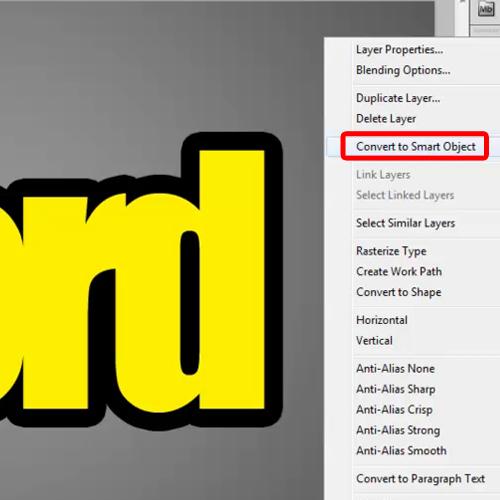
Step 5 – Using layer style options
Once this has been done, open the layer style options once more and move over to the stroke tab. This time increase the size to 10 and choose “fff000” for the color fill.
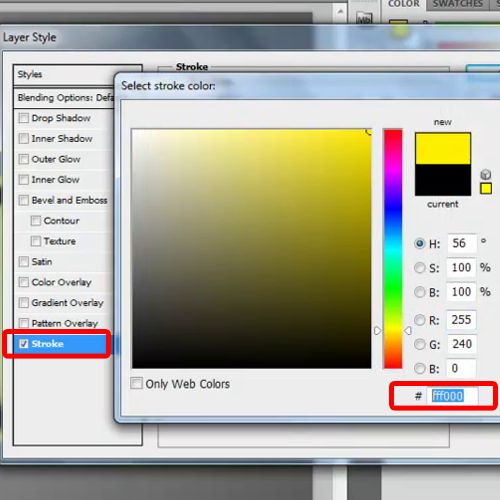
Step 6 – Repeating the process
You will need to repeat the same process to add multiple strokes to your text, and that’s it.
Learning how to Photoshop can be tricky at first but as mentioned earlier once you get the hang of it you can play around and create numerous effects. Text with such effects can also be added to already existing images while editing photos.
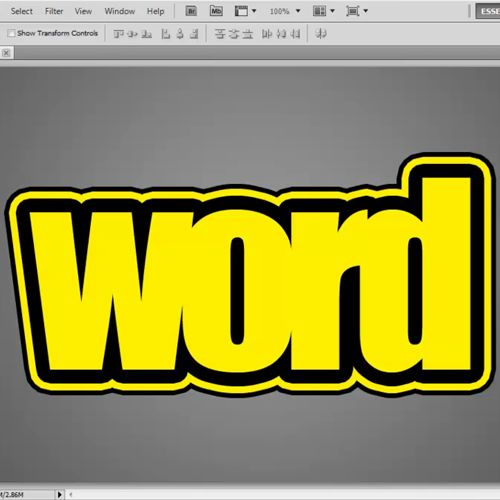
 Home
Home