In this tutorial you are going to learn how to add pagenumbers in Word.
Step # 1 – Start word and open a document or create a new document
Start with a new document by opening Word from the Windows Start menu. To do this, select “Start”, then “All Programs”, then “Microsoft Office” and finally “Microsoft Word 2010”.
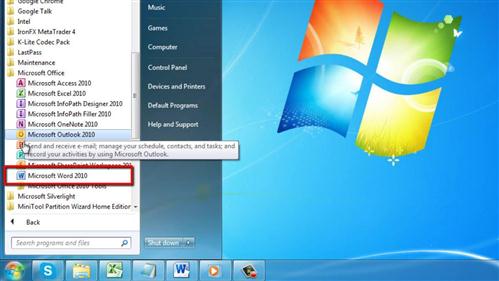
Step # 2 – Activate the page number tool
Select the “Insert” tab from Word’s main menu then click on “Page Number” from within the “Header & Footer” group of commands.
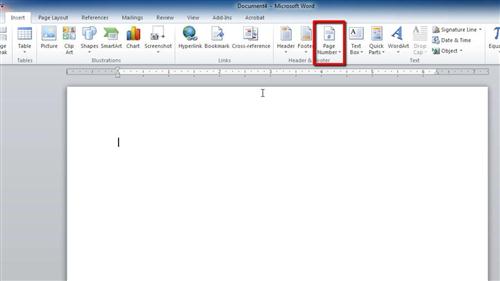
Step # 3 – Insert page numbers into your document.
Selecting “Page Number” causes a menu to pop up that allows you to select where you want to insert the page numbers, and what style of page number to insert. For example, to insert page numbers at the bottom of your document that are center aligned, choose “Bottom of Page” from this pop up menu. This action causes a second level pop up menu to appear, displaying styles and centering. Choose “Plain Number 2” to have your page numbers centered. This is how to add pagenumbers in Word.
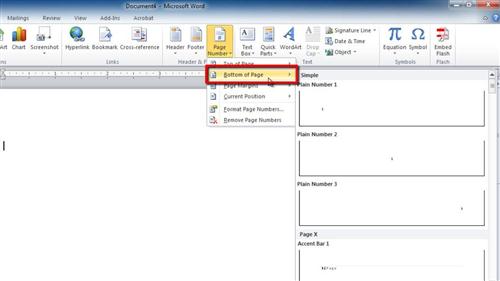
 Home
Home