This tutorial will show you how to backup Viber messages on iPhone. In a few easy steps learn how to back up all your messages and avoid losing your important conversations.
Step # 1 – Open Viber.
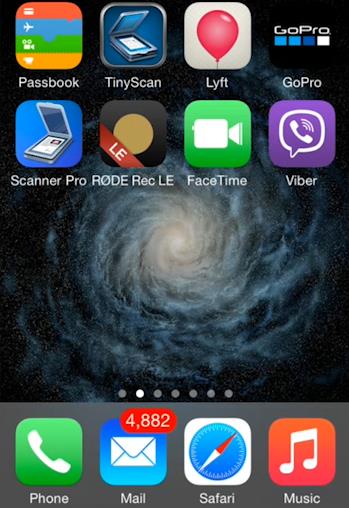
Step # 2 – Select More options.
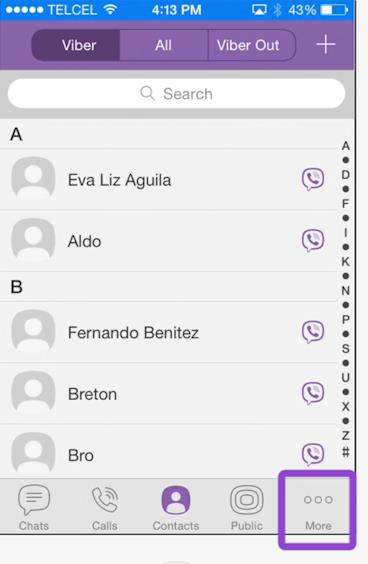
Step # 3 – Select Settings.
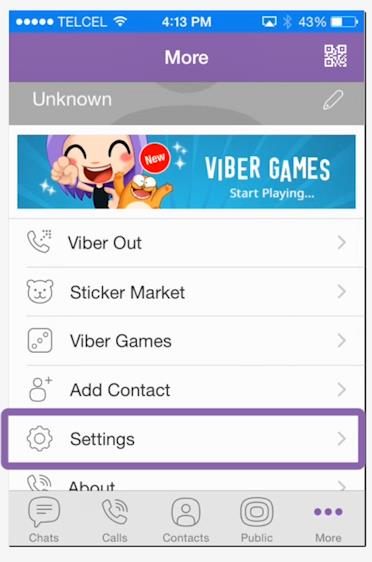
Step # 4 – Select Calls and messages.
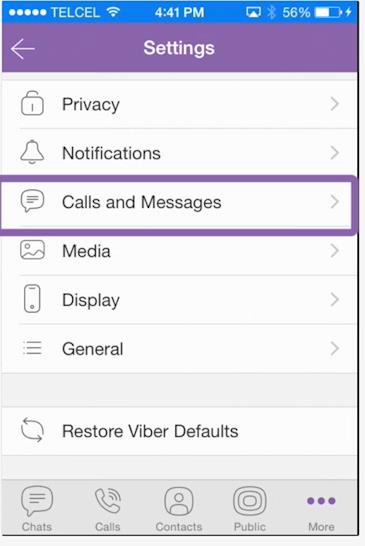
Step # 5 – Select Email message history.
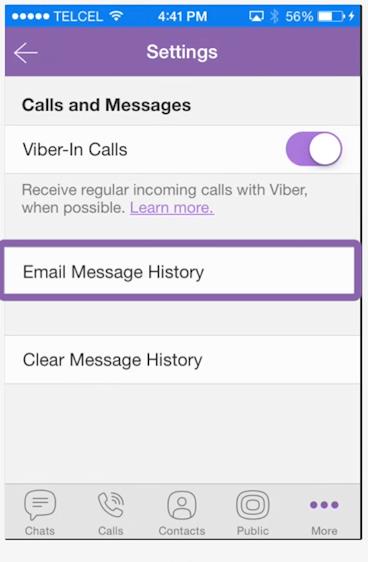
Step # 6 – Once the backup file is created, send it to yourself or any other email.
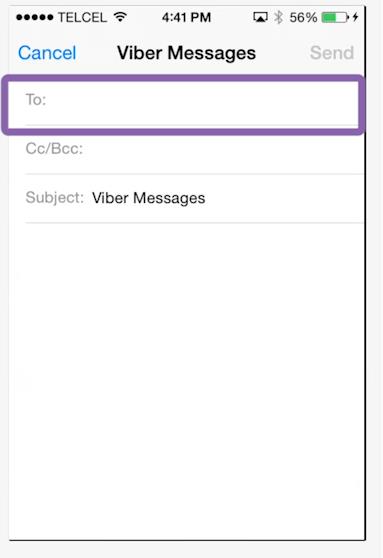
 Home
Home