In this tutorial, you will learn How to change Background Color in inDesign.
I have open a layout I have created in InDesign. Now that my design is complete, I want to experiment with changing the page background color. Maybe this will jazz up my design a bit. But how? Changing the background color of a document in Indesign is very simple.
Under the Window menu, Select Color – Swatches
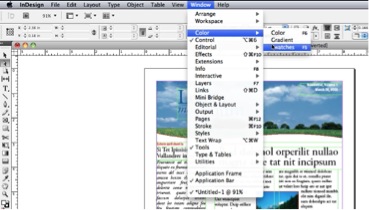
Next we must tell inDesign what we would like to change the color of. double click on Paper.

Adjust the CMYK Sliders until you arrive at your desired color.
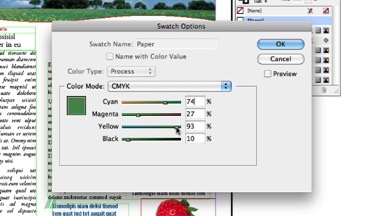
Click OK and notice the change reflected in your document.
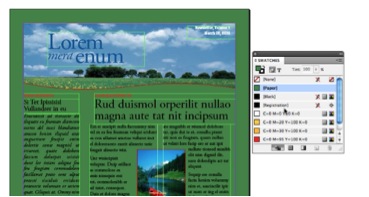
 Home
Home