Word makes it very easy to change the case of word or sentence. This tutorial will show how to change caps to lowercase in Word as well as some other capitalization features.
Step # 1 – Changing to Lowercase
Let’s start by looking at changing a fully upper case sentence to lower case. This is often useful if you have accidentally typed something out with the caps lock on. Highlight the whole sentence and then make sure you are in the “Home” tab and click the “Change Case” icon which is located in the “Font” area. In the menu that appears choose “lowercase” and the entire sentence will be changed.
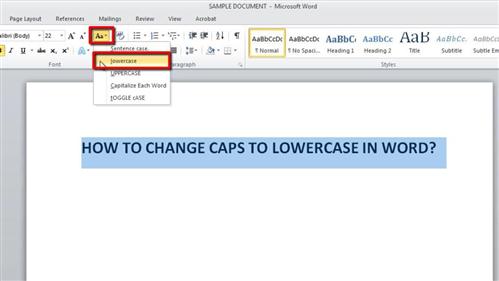
Step # 2 – Using Sentence Case
Word has rightly pointed out that the word at the start of the sentence should still have a capital letter. Using the “Sentence case” feature can be useful here. Select the sentence and click the “Change case” icon again, from the options select “Sentence case”. As you can see it automatically capitalizes the first word of the sentence.
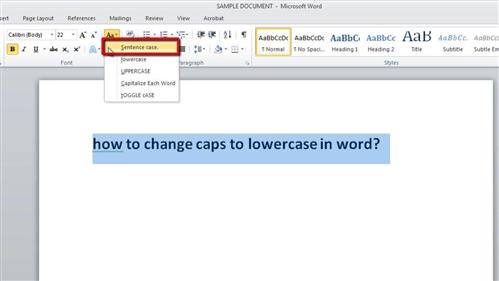
Step # 3 – The Other Case Options
There are several other options in the “Change case” icon. “Capitalize Each Word” is useful for titles, “Toggle Case” is ideal if you have left the caps lock on and “Uppercase” can be used if you need to emphasize a part of the document.
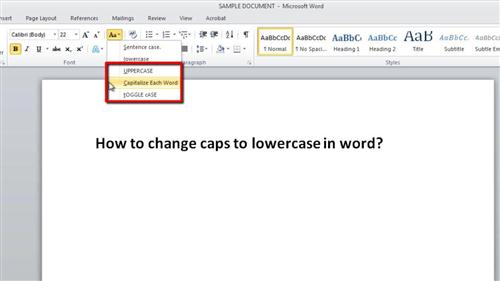
 Home
Home