In this tutorial, we will teach you how to change the mouse cursor in windows 7. In this step by step guide, we will teach you how to change the mouse scheme. Furthermore, we will guide you on how to change the cursor in windows 7 for a specific action as well.
Step 1: Open Control Panel
First of all, open the control panel window. In order to do so, go to the start button and click on the control panel option available there.
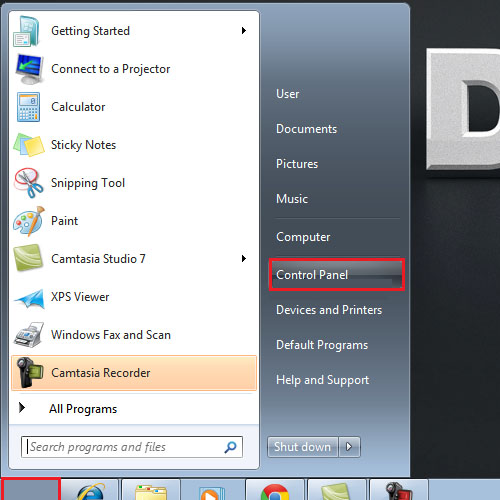
Step 2: Open Mouse in Control Panel
You can always change the view of the control panel window in order to view icons better. For the purpose of this tutorial, we will change the view to large icons. Once the view has been changed, click on the mouse option available.
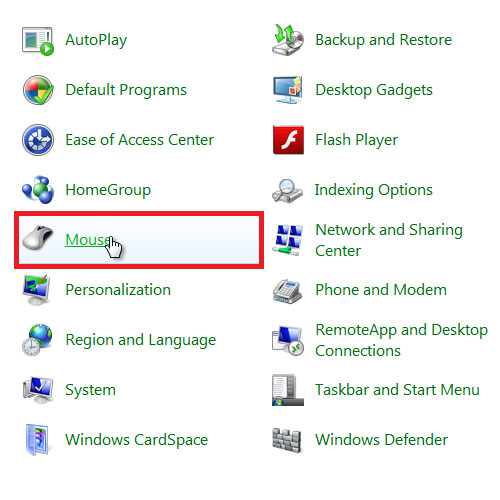
Step 3: Change Mouse scheme
As a result, the mouse properties dialog box will appear on your screen. Over there, go to the “pointers” tab and change the mouse scheme. For the purpose of this tutorial, we will select the “windows black” scheme. Once you have selected it, click on the apply button to apply the scheme. You will notice that the mouse cursor will change as per the theme.
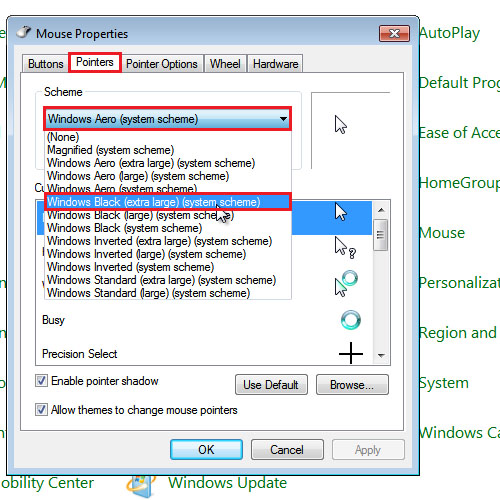
Step 4: Change cursor for specific action
Furthermore, you can always change the mouse cursor for any specific action as per your choice. Simply, select the specific action which you want to customize and then click on the “browse” button. From the new window, you can choose any cursor in windows 7. Once you are done selecting, click on the open button. Click on the apply button in order to make the changes. In this manner, you can customize the cursor in windows 7.
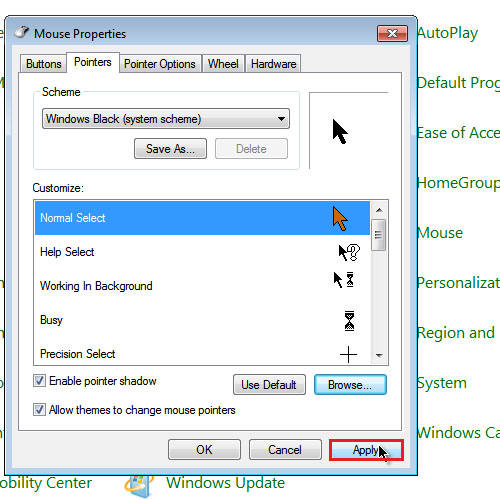
 Home
Home