In this video tutorial we will show you how to change dropbox account password.
Right-click on the Dropbox icon and choose “Launch Dropbox website”.
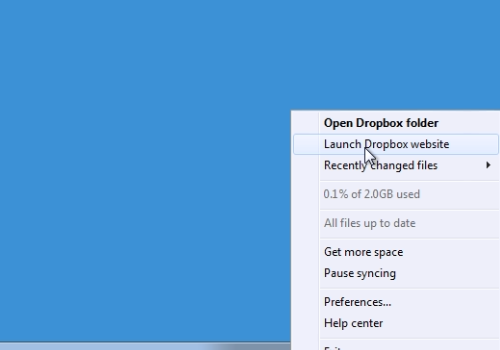
Click on the blue arrow near your account name. Choose “Settings”.
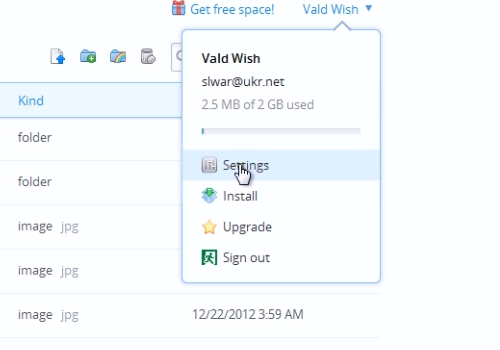
On the following web page, go to the “Security” tab. Click “Change password”.
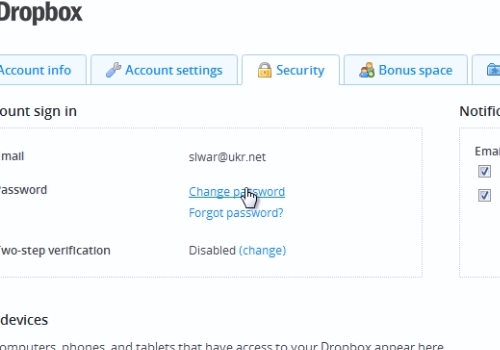
Type your “old password”, then type your “New password” and press “change password”.
Now your dropbox account password has been successfully changed.
 Home
Home