In this tutorial you are going to learn how to change mouse cursor in Windows 7.
Step # 1 – Finding the Mouse Settings
First you are going to need to find the settings for the mouse. Click on the start orb and then click “Control Panel”. In the window that opens use the search box in the top right to search for “mouse”. Some options will load in the window. Click the green “Mouse” heading.
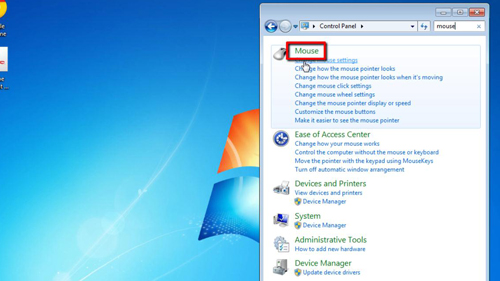
Step # 2 – Changing the Pointer Settings
A window will open allowing you to adjust the mouse settings. Click on the “Pointers” tab and you will see several options appear below, the ones we are interested in are in the “Customize” box – here you can select how the mouse looks at different times. Here we are going to look at adjusting the normal mouse option, make sure this is selected and click “Browse”.
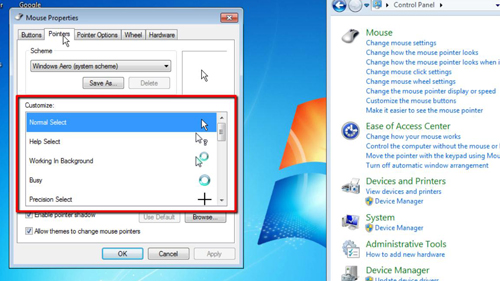
Step # 3 – Completing the Change
In the box that loads you will have several options for the pointer to choose from, select any of these that you like and click “Open”. Click “Apply” on the previous window and after a moment of loading the cursor will change. This is essentially how to change mouse cursor in Windows 7, if you want to revert to the original scheme at any point simply click “Use default” and then “Apply” and the standard scheme will be reintroduced.
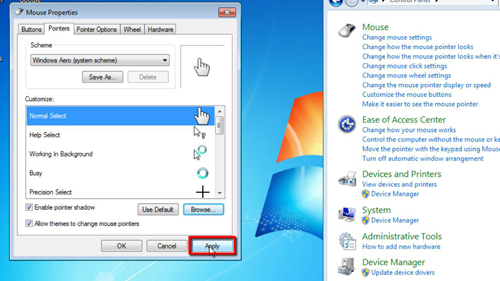
 Home
Home