In this video tutorial we will show you how to change Photoshop text color.
Launch the Adobe Photoshop. Go to the “File” menu and select “New”. In the appeared window set the document settings and press “OK”. Go to the toolbar and choose the “Horizontal Type Tool”.
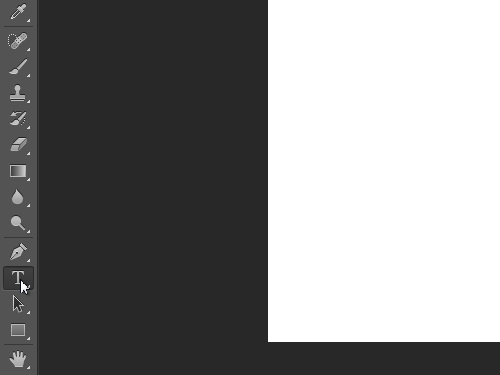
Then type the text in the image area and select it. Go to the text attributes panel and open the text color palette.
In the appeared window select the color that you want.
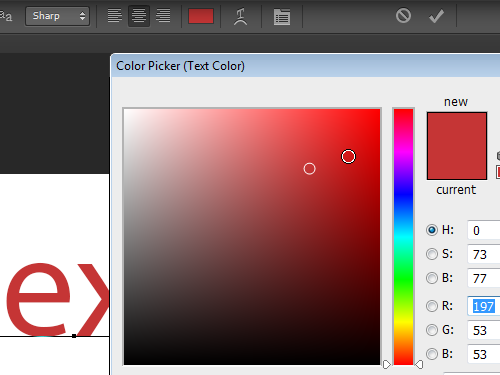
Please note that you can apply a color outside the “Color Picker” window with the eyedropper. This tool is activated automatically when the mouse cursor is outside the “Color Picker” window. When done, press the “OK” button. As you can see, the text color has been successfully changed.
 Home
Home