After an object has already been made in AutoCAD, its length can be altered using the “Lengthen” tool. This tool allows you to alter the length of different lines already existing in your workspace, change sizes in AutoCAD or resize in AutoCAD. There are more than one ways to carry out this process. The steps to use this tool are explained in the tutorial given below.
Step # 1 – Select the “Lengthen” tool
The length of the line present here can be increased or decreased according to your own requirement. To do this, you can change sizes in AutoCAD.
Select the “Lengthen” tool from the extended options in the “Modify” panel. Right clicking after selecting it provides you with a set of options according to which you can specify the alteration in measurements.
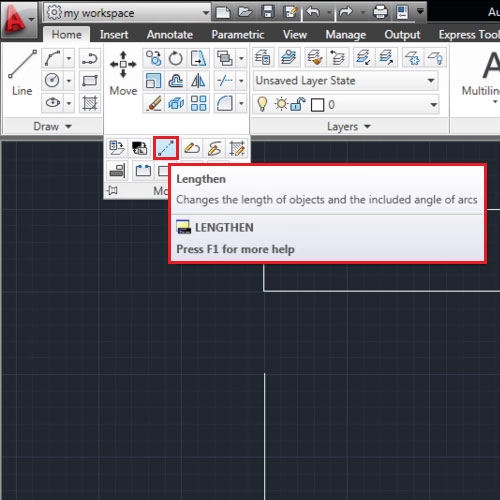
Step # 2 – Select the “total” option
Select the “Total” option which allows you to enter the total length you want your object to have. Press enter and click on the object to alter its length and resize in AutoCAD.
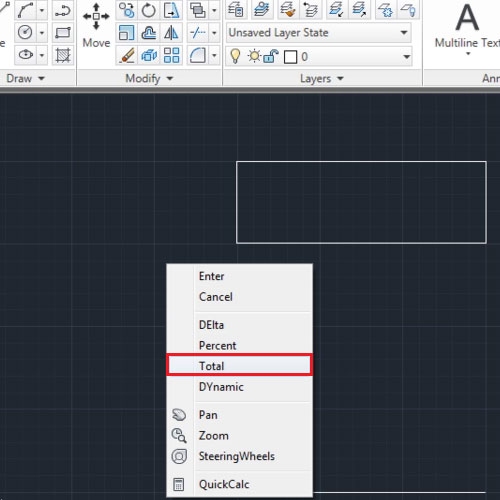
Step # 3 – Apply on a closed object
The same process can be applied on a closed linear object made from the “Line” tool. The lines get trimmed according to the specified distance. It trims off from the edge you click at.
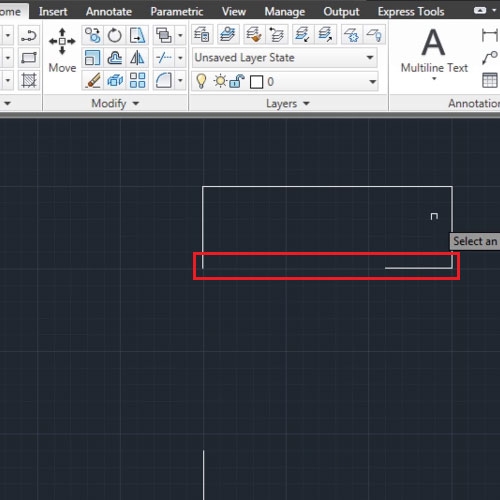
Step # 4 – Select the “Delta” option
There are other options that you can use as well. Right click and select the “Delta” option. The value that you now enter, whichever object you click on increases its length by that specified value. If you enter a negative value then the length of the CAD object will decrease accordingly and change size in AutoCAD.
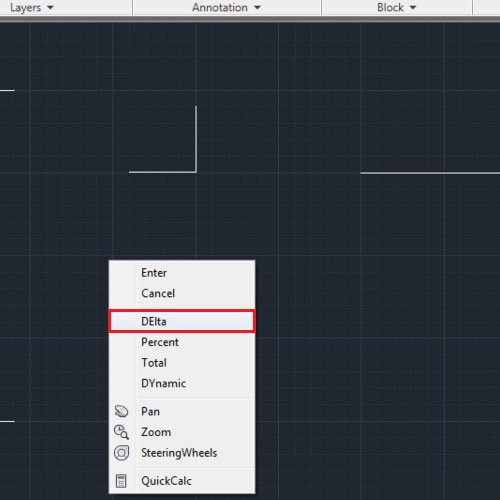
Step # 5 – Use the “Dynamic” option
The length can also be modified in AutoCAD by specifying the percentage of alteration. The last option which is “Dynamic” allows you to alter the length of the objects manually. Click on the object with it and resize in AutoCAD according to your requirement.
Keep in mind that when you select one option, then to select another you first have to press “ESC”, get rid of the command and then pick the tool again.
This tool is useful when while maintaining accuracy in dimensions in your drawings.
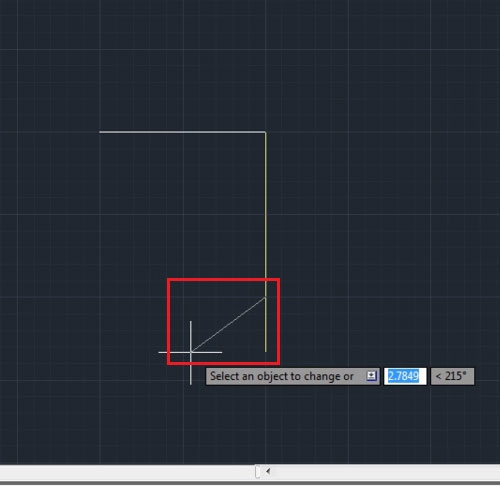
 Home
Home