In this tutorial you will learn how to chande your Windows startup sound.
Step 1. Click on the Start button, then select Control Panel.
Step 2. Choose the ‘Appearance and Personalization’ tab.
Step 3. From the Personalization tab, choose Change sound effects.
A new window appears. Scroll down in the list to select the Windows Logon sound.
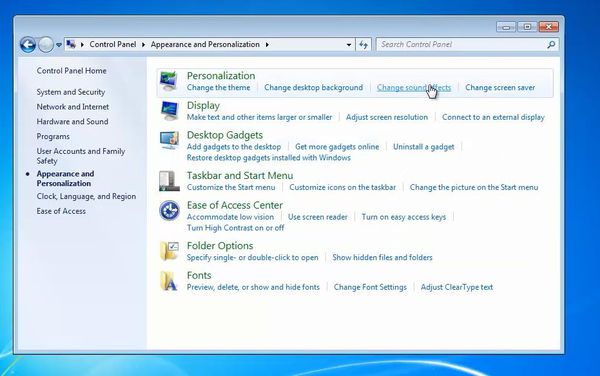
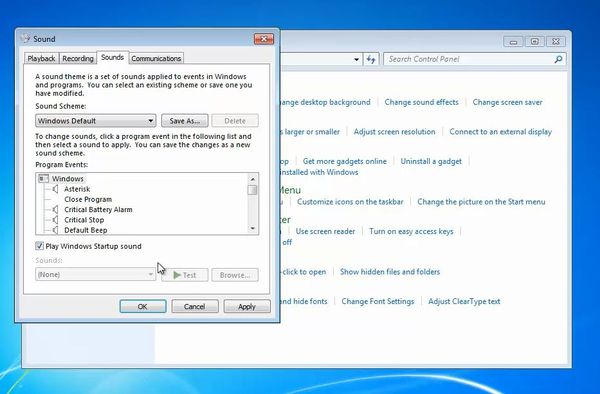
Step 4. You can enable or disable it by check-marking Play Windows Startup Sound.
You can select a different sound from the Windows scheme by accessing the drop-down menu, or you can bring your own by clicking Browse and pointing the system towards your custom sound.
Click Apply.
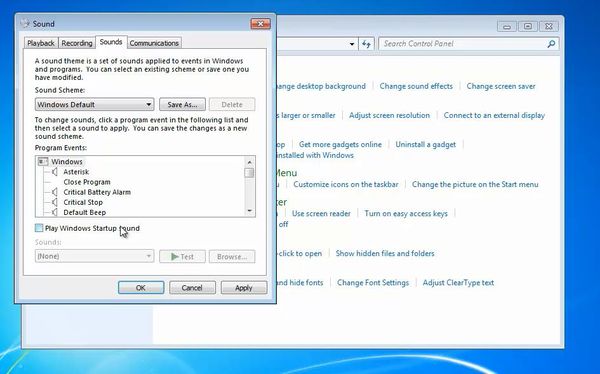
Result: Congratulations, you have successfully changed your Windows startup sound.
 Home
Home