In this tutorial, we will teach you how to check the directx version. Directx enhances the multimedia capabilities of your computer. It is a collection of APIs (application programming interfaces). As mentioned earlier, it handles tasks related to multimedia.
Step 1 – Dxdiag program
Follow this step by step guide to learn how to check the directx version.
First of all, click on the start button in order to open the start menu. In the start menu, type “dxdiag” in the search bar. From the search results, click on the dxdiag program.
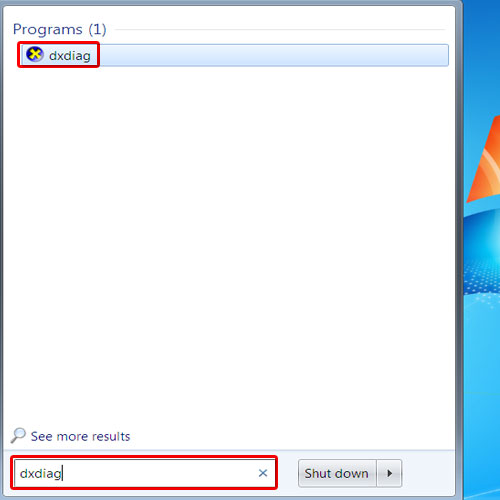
Step 2 – View directx version
As a result, the DirectX Diagnostic Tool will open up. This tool provides detailed information regarding the DirectX components and drivers installed on your system. This tool comes in handy when you want to test the functionality of DirectX and troubleshoot issues related to it. In this tutorial, we just want to check the Direct X version installed on your system. You can check the Direct X version under the system information provided by this diagnostic tool.
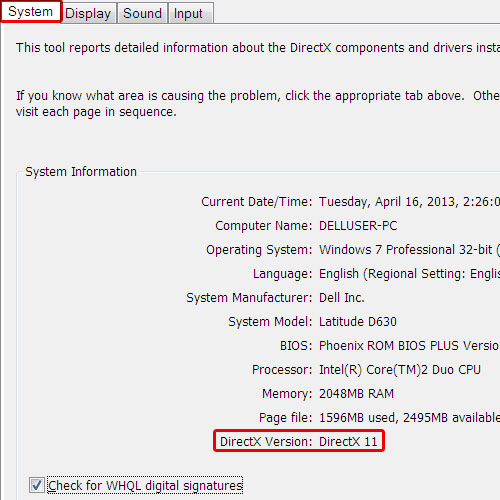
 Home
Home