In this tutorial, we will guide you on how to configure uac in windows 7. We will teach you how to adjust the user account control settings so that they best meet your requirements. A user who installs new software every now and then and visits unfamiliar websites may set the meter to always notify. Follow this step by step guide to learn how to configure uac.
Step 1: Open Control Panel
First of all, click on the start button to access the start menu and from there, open the control panel.
In the control panel window, open the “user accounts and family safety” option. Next, go to user accounts.
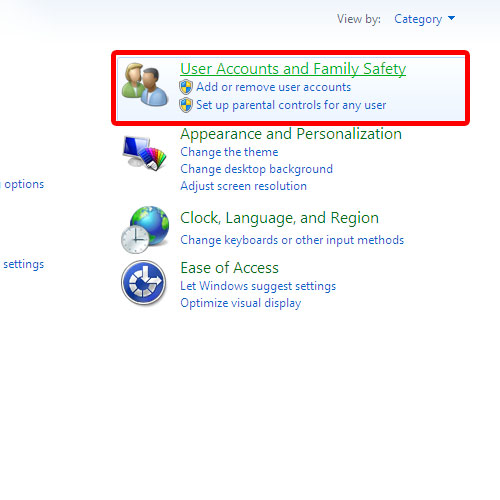
Step 2: Change UAC settings
In User Accounts, click on change User Account Control Settings in order to configure uac.
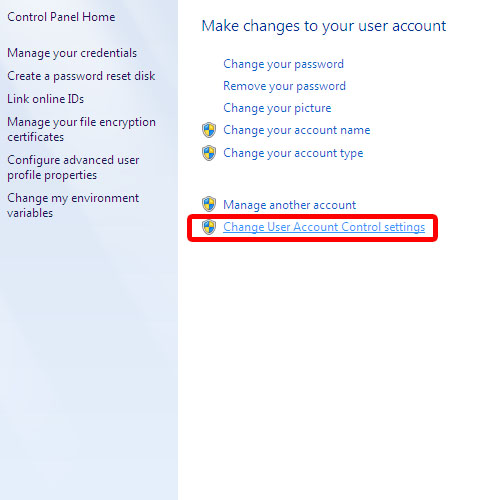
Step 3: Open UAC settings window
This will open up the UAC settings window. User Account Control helps keep your computer safe from potentially harmful programs that might make changes to your computer. There is a control bar towards the left of the window. You can toggle it up or down to increase or decrease the control settings, respectively.
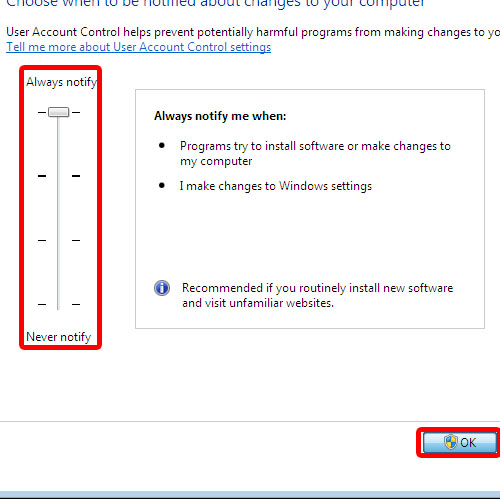
Step 4: Configure the UAC notification settings
If we try to decrease the current level of control, you’d see that Windows doesn’t recommend the setting. It recommends you only choose this setting if your desktop takes a long time to dim. If you want to work with programs that are not certified for Windows 7, drop the control meter to its lowest point.
A user who installs new software every now and then and visits unfamiliar websites may set the meter to always notify. Click on the ok button in order to exit the window and apply the UAC
notification settings. In this manner, you can configure the uac settings.
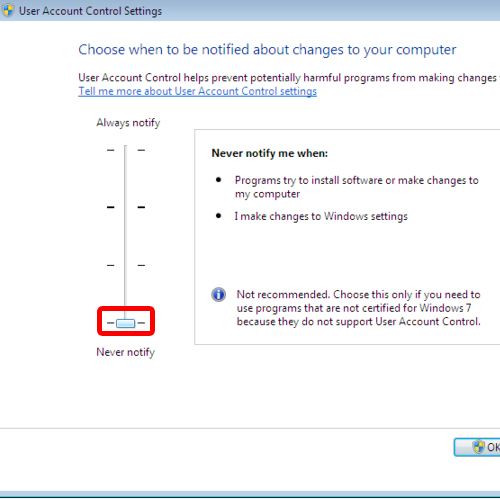
 Home
Home