In this tutorial you will learn how to convert a photo to a pencil drawing in Adobe Photoshop
Make a copy layer, by dragging the background layer down to the copy option or by pressing control ‘J’ on a Windows, or command ‘J’ on a Mac.
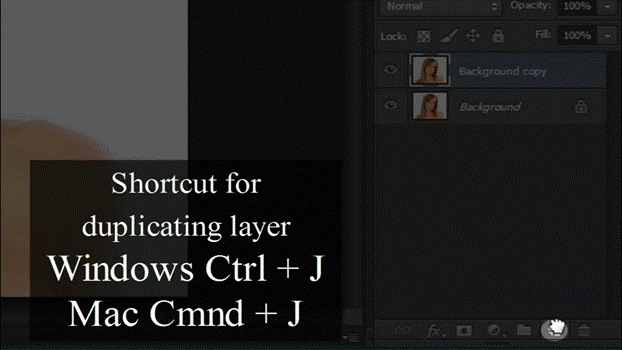
Now select the copy layer, go to the blending options, and select color dodge.
Then go to adjustments, and select invert, or press control ‘I’ on a Windows, or command ‘I’ on a Mac.
Then go to filter, blur and Gaussian blur, drag the cursor, to where your image looks like a colored pencil drawing.
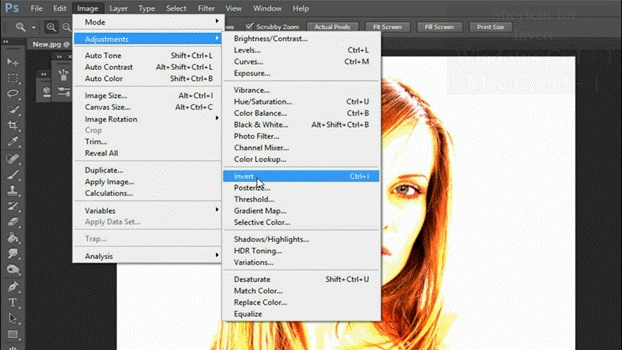
Next, go to the layer panel, and click on the adjustment button below.
Select hue and saturation. Drag the saturation to minus 100.
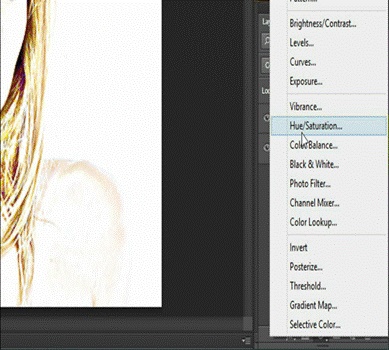
Now, make another adjustment layer.
Select levels and drag the black cursor to a proportionate amount, to darken the black outlines.
And this is how you can convert any image, into a pencil drawing.
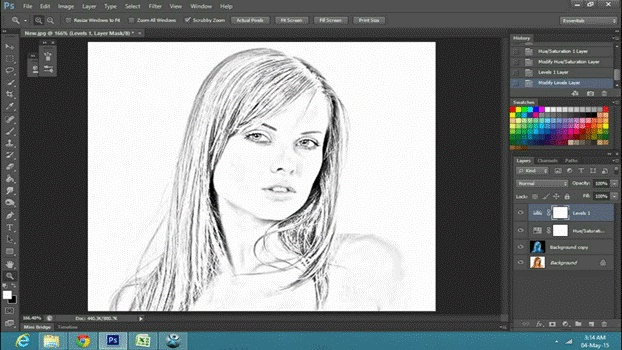
 Home
Home